January 31, 2026. Mark that date. It's when Walmart's New-Seller Savings program ends and up to $75,000 in marketplace incentives disappear. For established ecommerce sellers looking to diversify beyond Amazon, this program represents the most substantial marketplace launch incentive available today.
But the opportunity extends far beyond temporary incentives. Walmart Marketplace has quietly become the profitable second channel that successful sellers use to reduce platform dependency and capture entirely new customer segments.
The math is compelling: lower competition, higher margins, quality customers, and massive corporate investment in marketplace growth. Add the current incentive window, and the strategic question shifts from "if" to "how?" And we have the answer.
[Want us to set up your Walmart feed? Check out this promotional offer.]
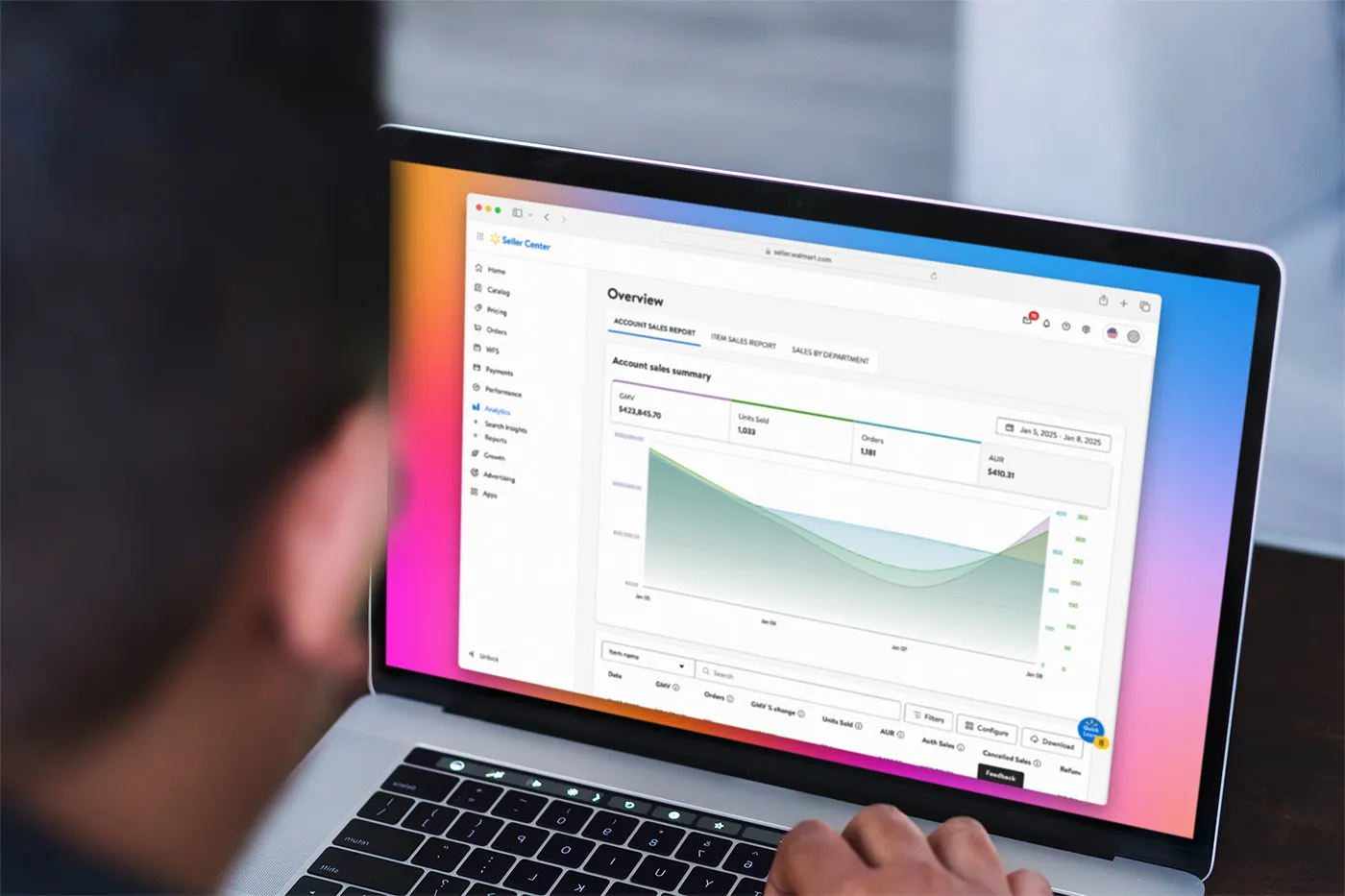
The Walmart Marketplace Advantage
In this guide, we’ll show you how to get your products into Walmart and keep them selling. But first, let’s look at why.
1. Market Position That Creates Opportunity
Walmart Marketplace operates at a scale that creates genuine opportunity without overwhelming competition. Walmart Marketplace has just 200,000 active sellers (compared to Amazon's 2+ million), which means your products compete for visibility against a few dozen competitors, not thousands. Categories that are impenetrable on Amazon remain wide open on Walmart.
And yet the marketplace has grown 25% YoY, consistently outpacing overall ecommerce growth while maintaining seller selectivity. This controlled growth creates a sweet spot: enough customer demand to build a substantial business, limited enough competition to establish category leadership.
2. Seller Economics That Drive Profitability
Walmart charges nothing upfront. You pay only when you sell—referral fees ranging from 6% to 15% depending on category.
There’s zero monthly fees compared to $39.99 monthly for professional selling privileges on Amazon. There’s no subscription fees, no hidden charges, just commission on completed sales.
Then there’s the advertising costs. Walmart Connect ads cost 40-60% less than Amazon equivalents for similar keywords. That means a keyword costing $3.50 per click on Amazon might cost $1.40 on Walmart. Lower advertising costs mean higher margins and more room for strategic pricing.
3. New-Seller Savings Program
Then there’s Walmart’s New-Seller Savings program, which removes traditional barriers to marketplace entry through three pillars of support, each designed to accelerate profitability during your crucial first year.

Walmart Marketplace: Get up to $75K in incentives with Walmart’s New-Seller Savings*. Learn more here.
Pillar 1: Fee Reduction Structure
Walmart's referral fee discounts scale with your success:
- First $50,000 in GMV: Receive 30% off standard referral fees. On a 12% category rate, you pay just 8.4%, saving $1,800 on your first $50,000 in sales.
- $50,000 to $750,000 in GMV: The discount jumps to 75% off standard rates. That same 12% category rate drops to just 3%, saving up to $52,500 on the next $700,000 in sales.
A seller reaching $500,000 in first-year GMV saves approximately $35,000 in referral fees alone—capital that funds inventory expansion, improved packaging, or market testing.
PIllar 2: Fulfillment Services Credits
The program includes $2,000 in Walmart Fulfillment Services credits, plus 25% off fulfillment fees for your first 10,000 units and 50% off storage fees during the benefit period.
Why does this matter? WFS-fulfilled items see average GMV growth of 50% compared to self-fulfilled products. The two-day shipping badge, "Fulfilled by Walmart" trust signal, and improved search ranking create compound advantages. The credits essentially fund your test of WFS with zero risk.
Pillar 3: Advertising Investment
New sellers receive $1,000 in Walmart Connect advertising credits—enough to run substantial campaigns across Sponsored Products, Sponsored Brands, and display advertising.
Smart sellers use these credits strategically: test different ad types, identify high-converting keywords, and establish baseline metrics before investing their own capital. The credits must be deployed within 28 days of opt-in, encouraging immediate market testing rather than endless planning.
4. Omnichannel Advantages Amazon Can't Match
Walmart's physical presence creates opportunities unavailable on pure-play marketplaces.
4,700+ stores accept returns for online purchases, eliminating customer hesitation about buying from third-party sellers. In-store return capability particularly benefits categories with traditionally high return rates like apparel and electronics.
New initiatives bridge digital and physical retail. Select stores now feature QR codes that display extended online marketplace inventory. Customers can discover your products while shopping in-store, then purchase through the app for home delivery. This physical-world presence multiplies exposure beyond online-only reach.
Buy Online, Pick Up In Store (BOPIS) drives incremental sales by offering immediate gratification. Local inventory visibility in search results gives nearby sellers preference. These omnichannel capabilities create competitive moats that pure-online sellers cannot replicate.
5. Competitive Dynamics Favor Early Movers
Less saturated categories mean genuine white space exists. Early movers can still establish brand presence and customer relationships before competition intensifies.
Algorithm transparency accelerates optimization. Walmart publishes its ranking factors: pricing competitiveness, content quality, shipping speed, seller ratings. Unlike Amazon's black-box approach, you can directly correlate improvements with results.
The Pro Seller program provides tangible benefits for top performers: enhanced visibility, fee reductions, early access to new features, and direct support channels. Achieving Pro Seller status in 2025 is substantially easier than it will be in 2027, so let's get started.
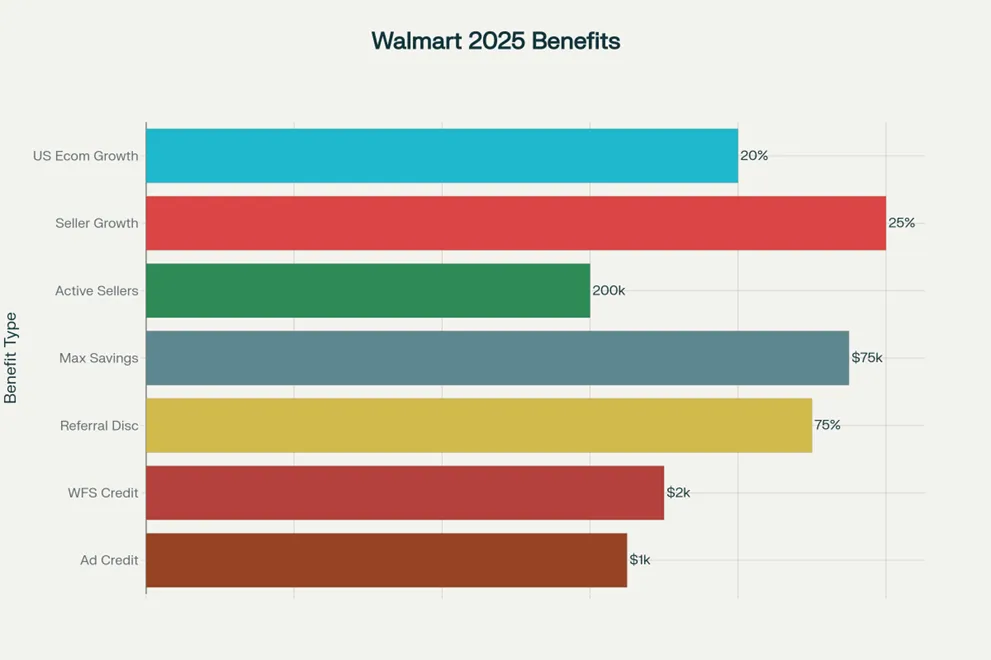
GoDataFeed’s Walmart Quickstart Guide
Here’s our 7-step onboarding guide to get you selling on Walmart without frustration or guesswork.
How to use the Guide: Work the steps in order. Treat each checklist as non-negotiable. Make three decisions early—your listing method (single, bulk, or API), your fulfillment path (self, WFS, or hybrid), and the first 100 SKUs you’ll launch. Keep your documents, UPCs/GTINs, images, and pricing rules ready before you apply. Use tooling where noted to validate to spec and prevent avoidable delays.
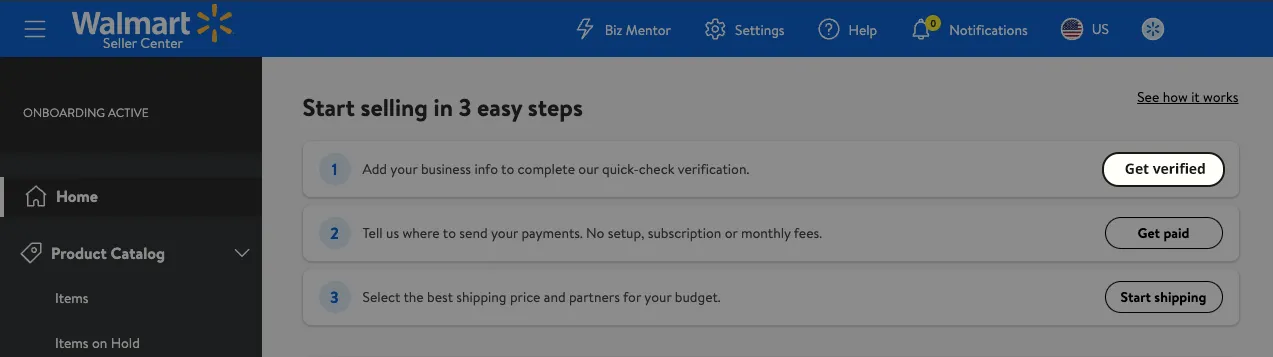
Step 1: Apply and get approved
- Pre-check: You’ll need a valid Business Tax ID (no SSNs), docs that match your legal business name/address, proof of ecommerce success, and the ability to respond to customers within 24 hours.
- Set up on Walmart Seller Center: Create your account by providing your name, business name, email address, and phone number
- Application essentials: Create your Seller Center account, complete business info (legal name, address, website, EIN/Tax ID), then provide sales history, channels you sell on, initial SKU count, categories, and shipping/returns details.
- Fast-track tip: Call out monthly revenue, fulfillment capabilities, and marketplace track record in your app.
- Timeline: Reviews often take 1–4 weeks; Walmart may ask for more documentation before approval.
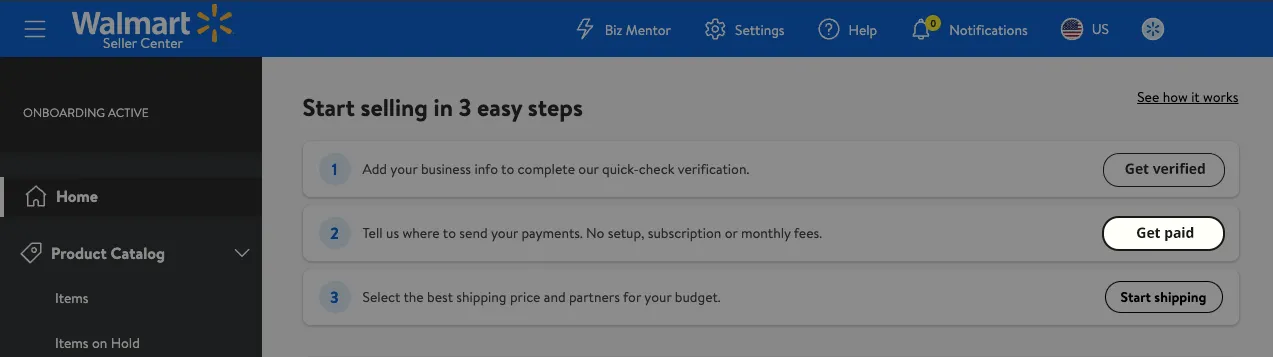
Step 2: Set up your account backbone
- Finalize the foundation: Sign the Retailer Agreement and confirm all business details in profile.
- Payouts: Choose Walmart Marketplace Wallet, Hyperwallet, or Payoneer; note that new sellers may see initial payout holds (US up to ~14 days).
- Policies: Configure shipping regions, delivery windows, preferred carriers, and a compliant return policy.
- Brand trust: Complete your customer-facing seller profile (business info, support contacts, hours/SLAs, relevant certifications).
Step 3: Prepare a high-quality catalog
- Start with critical mass: Plan to list ~100 SKUs to launch with momentum.
- Content standards:
- Keyword-rich titles, benefit-focused descriptions, complete specs and attributes.
- Images: at least 1000×1000, white background primary, multiple angles, plus lifestyle shots.
- Valid UPCs/GTINs; apply for exemptions if needed.
- Competitive pricing that honors parity rules.
- Operator note: Walmart’s audience is value-driven—lead with practical benefits and pricing clarity.
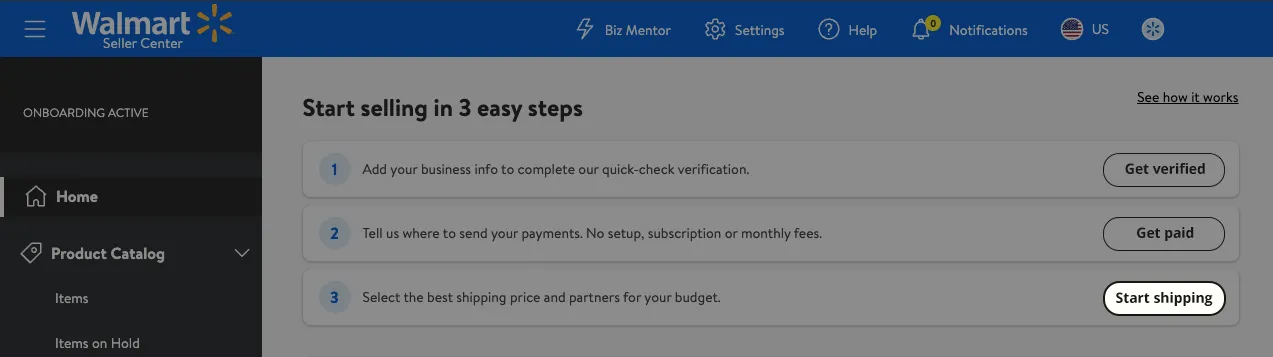
Step 4: Choose how you’ll list (and integrate)
- Pick your path: Single-item setup for small tests; Bulk CSV for larger catalogs; API for automation; or use a solution provider to simplify cross-platform work.
- Reduce friction: Use tooling to format/validate to spec and streamline bulk/API workflows so your first ingestion passes cleanly.
Step 5: Validate and test before go-live
- Walmart’s test order: Walmart will place a dummy order to confirm ingestion and fulfillment flow; fix issues before launch.
- Run your own drills: Publish 2–3 items and place test orders; watch order visibility timing, end-to-end flow, and errors.
- Systems checks:
- Order alerts configured; details render correctly in dashboard.
- Labels generate; inventory deducts; tracking transmits accurately.
Step 6: Go live and measure what matters
- Flip the switch: After the test order clears, go live; NSS enrollment triggers automatically. Set up Walmart Connect and monitor core KPIs.
- Track early KPIs: Buy Box %, conversion, order volume, and return rate; improve weak listings and pricing first.
- Fulfillment leverage: Use WFS for 2-day badges and simplified CX if the unit economics make sense.
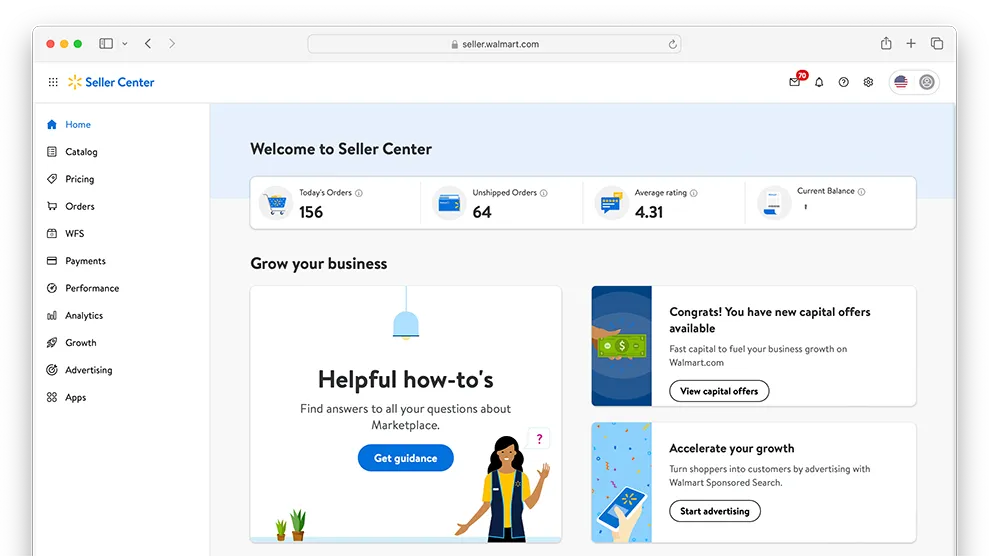
Step 7: Scale and harden the operation
- Inventory resilience: Set buffer stock by channel; automate quantity updates (e.g., order-sync) to prevent oversells.
- Cross-channel integrity: Validate that sales/returns on one marketplace update the other quickly to avoid policy hits.
- Visibility builders: Add enhanced content and register your brand to improve Listing/Content Quality and organic rank.
- Promos and price: Submit weekly deal proposals, plan around seasonal spikes, and use the repricer with guardrails (min/max).
On Day 0 and Day 100, GoDataFeed Helps
Starting strong on Walmart depends on your execution: clean setup, accurate data, and fast order status loops. That’s where GoDataFeed earns its keep:
- Compliance by default — on v5 and beyond: We format and validate your catalog to Walmart’s item spec so your first upload passes without avoidable errors—and edits don’t break later.
- Automation where it counts: Real-time sync for inventory, pricing, and orders keeps your Walmart data accurate across channels and cuts out manual fixes that stall sales.
- Flexible setup: List the way your team works—bulk CSV when you’re moving fast, API when you want hands-off scale—without rebuilding your catalog from scratch.
- Error-proofing and speed: Pre-flight checks, clear error surfacing, and templated attribute mapping help you resolve issues before they hit Seller Center.
On day 0, you need listings to submit cleanly and go live without the back-and-forth. GoDataFeed validates your feeds based on Walmart’s specs, so your first upload isn’t a fire drill.
By day 100, you need stability and speed. Round-the-clock sync for inventory, pricing, and orders keeps Walmart aligned with your other channels, protects Buy Box eligibility, and cuts down on manual fixes that slow growth. You can list via bulk CSV or API—no catalog rebuild—so you scale on your timeline, not your tool’s.
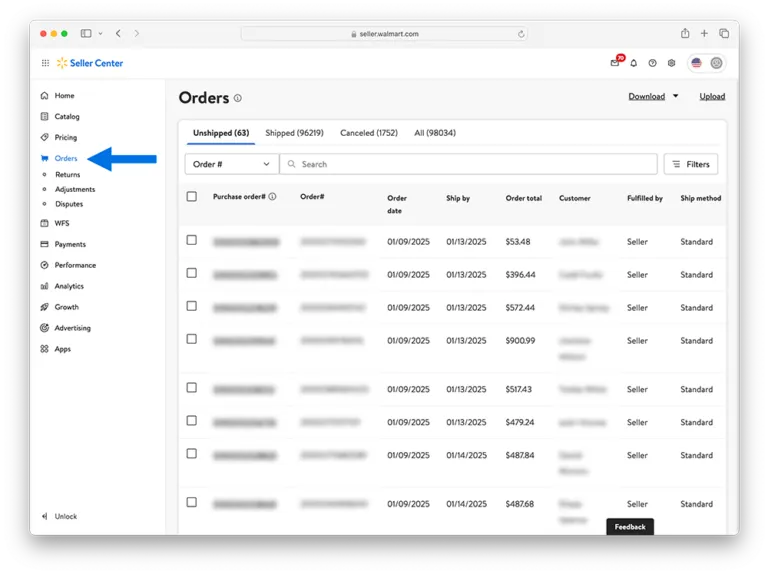
Now’s Your Chance. The Timing Couldn’t Be Better.
Every week you delay launching on Walmart Marketplace has a quantifiable cost.
But financial incentives are only part of the timing equation. Category leadership opportunities narrow monthly as more sellers recognize Walmart's potential. Advertising costs remain low now but will inevitably increase with competition. Customer acquisition costs favor early movers who can build brand recognition before category saturation.
Sellers launching now can be optimized and scaled before Black Friday, while those who wait will still be finding their footing.
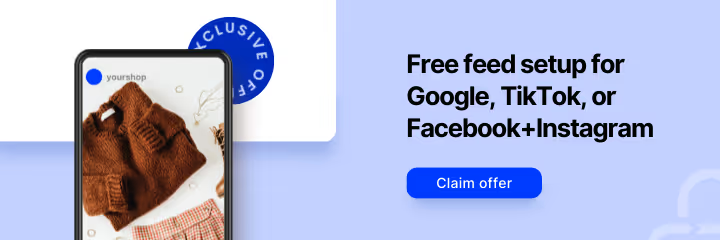


.webp)



%20).webp)