Meta Checkout offers a ton of benefits, streamlining your business process and enhancing your customer's shopping experience.
As you begin the process of integrating Meta Checkout, it's important to note that Meta and GoDataFeed have worked hard to make the process as straightforward as possible, ensuring even small businesses with limited technical knowledge can successfully integrate it. So let’s get to it.
These are the key steps involved in implementing Meta Checkout:
1. Meeting Commerce Eligibility Requirements
This is the first and foremost step towards setting up Meta Checkout.
A crucial part of the process is ensuring that your business meets the Commerce Eligibility Requirements set by Meta. This includes complying with Meta's policies, being located in a supported market, and demonstrating trustworthiness.
It's possible that some businesses may initially struggle with proving their trustworthiness or pinpointing their exact business representation. Consistency in your online presence, clear communication, and transparent business operations can help you meet these criteria effectively.
Requirements:
- Policy compliance
- Accurate representation of your business
- Bing located in a supported market
- Demonstrating trustworthiness
2. Setting Up a Shop on Facebook or Instagram
One of the great things about Meta Checkout is that you can set up your shop on either Facebook or Instagram (or both). These Shops will serve as your digital storefronts across Meta’s platforms.
Seasoned Meta advertisers can use their existing Facebook Business Page and Instagram business account.
If you're a new player in the ecommerce field, follow these instructions for Facebook and these for Instagram. If you face difficulties, there are dozens of other detailed online resources and YouTube tutorials available to guide you through the process.
3. Configuring Checkout Options for Checkout on Facebook and Checkout on Instagram
Depending on your business model and customer preferences, you can choose the checkout methods for your Shops.
You have the flexibility to enable customers to complete their purchase on your own website, on Facebook or Instagram, or via direct message.
Here are the steps to change your checkout method to Checkout with Facebook and Instagram in Commerce Manager:
- Go to Commerce Manager and select your shop.
- In the left-hand menu, click Settings.
- Click Checkout method.
- Find the checkout method you want to update and click the gear wheel.
- Choose the "Checkout with Facebook and Instagram" option.
- Click Change in the top-right.
- Follow the steps to complete your change.
If you’re changing your checkout method to Checkout on Facebook and Instagram, you’ll need to provide information about your business to set up your shipping, customer service, and payouts preferences. Learn more.
4. Adherence to Policies
You are required to comply with the Seller Protection, Performance, and Accountability policies as well as Commerce Policies. This ensures a safe and secure shopping experience for your customers.
Adhering to Meta's policies ensures a safe and secure shopping experience for your customers. It might seem tedious to go through all the policies, but it's an essential step.
In case you find it overwhelming, consider seeking legal guidance to ensure compliance.
5. Preparing Your Business Information
To set up Meta Checkout, you'll need to provide some specific business information. This might include details such as your business category, bank account details, tax registration number, and more.
It's essential to have all these details at your fingertips to ensure a smooth setup process. If you're unsure about any of these details, it's best to consult with a business advisor or accountant to avoid any errors or delays.
In the end, the goal is to streamline the path for your customers from browsing to purchasing, making it as easy as possible for them to choose your products. While challenges may arise during the implementation process, don't let them deter you. With the right resources and persistence, you'll have Meta Checkout running in no time.
6. Connecting Your Catalog to Commerce Manager
After you've successfully set up your business page and chosen your preferred checkout method, it's time to connect your product catalog to the Commerce Manager.
This catalog will host all the items you plan to sell in your shop. While importing your product list into the catalog, it is crucial to ensure that all product details are accurate to avoid any discrepancies. If you already have a product catalog on another platform like Shopify or BigCommerce, you can easily sync it with your Meta shop, making the process even smoother.
For those who don't have an existing catalog, the Commerce Manager will create one automatically, where you can add your items later.
Getting Help
If you encounter any technical issues during this process, reaching out to Meta's support team or refer to their detailed help guides. or take our Complete Guide to Meta Shops with Onsite Checkout with you.
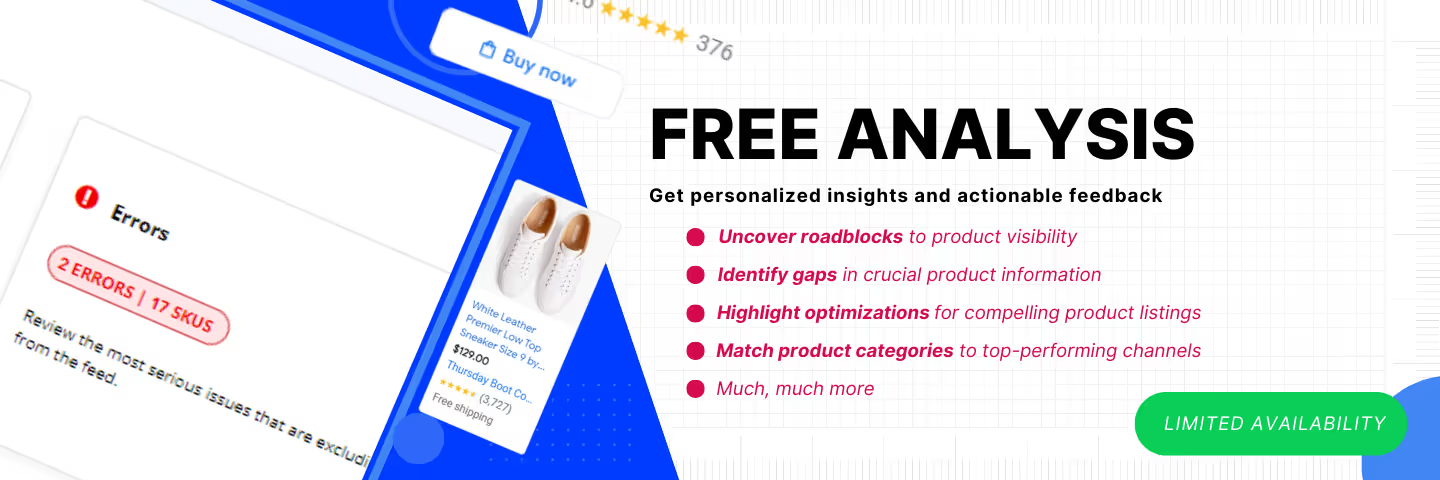




%20).png)

%20).png)