After much waiting and speculation, yesterday Microsoft announced the launch of its answer to Google Product Listing Ads – Bing Product Ads. This is great news for merchants, because Bing is seeing a 26% increase in traffic year over year and the Bing and Yahoo network commands approximately 30% of market share for all searches.

The best part is it’s easy to get started with Bing Product Ads – if you already have Google PLA campaigns you can simply import them into your Bing Ads account. If you don’t and need to import your products, following are step-by-step videos Bing has posted to get you started. There’s also a Slideshare deck explaining more.
Product Ads setup step 1: Create a Merchant Center store
Product Ads setup step 2: Upload your product catalog
Product Ads setup step 3: Create a Product Ads campaign
Remember that with GoDataFeed, steps 2 and 3 are taken care of for you through the feed setup process. If you’re a client and are not using Bing you may want to consider jumping on this quickly growing channel before your competitors do!
If you’re not a GoDataFeed client and want to take advantage of Bing Product Ads we make it even easier to get started with a no-risk trial and no-charge feed setup. Give us a call at 866-340-6619 or contact us to find out more.
How to Benefit from Bing Product Search
Bing has officially made the switch from Bing Shopping to Bing Product Search. As a result of this change, shoppers will be able to find what they want with fewer clicks- and merchants can benefit from higher conversion rates- because relevant product results will now be integrated within the main search page.
The good news for merchants:
- Bing has provided free and paid ways to promote your products, including 'Rich Captions'
- Your existing Bing Shopping feed can now be used for the 'Rich Captions' services (if you're an existing Bing Merchant)
- All you need to do is opt-in to be included in the program
What you need to know:
- What Are Rich Captions?
Through Rich Captions, a free service, merchants can now include product price and availability on their regular search listings. This new information, displayed in the search results directly under the URL, educates potential consumers on the product, increasing the likelihood of them clicking on your link (as seen below):

- How do I enable Rich Captions for my store?
If your store is in the United States and you conduct legal transactions in U.S. Dollars, you are eligible for Rich Captions. You can change your settings on the Bing Merchant Center (BMC). On your store settings, opt-in for Rich Captions under the “Catalog setting” headline. The opt-in feature is designed especially to suit merchant goals, as you do not have to display the rich captions if it would not serve your product to do so.

- I've signed up for Rich Captions, when will I see my product listings?
Depending on the search query, Bing will transform regular search listings into product listings by matching the search URLs with URLs in your feed. Once you've enabled Rich Captions, you'll need to wait for your feed to undergo an editorial review by Bing's team and this can take from five business days to a few weeks. You should get an email from Bing, once your store gets activated.
Feed Tips for Bing's Rich Captions
- URLs Must Match- Make sure your titles are SEO-friendly and that the URLs of your feed perfectly match the search URLs. ** This means that if you have tracking appended to your base URLs, you should remove them from your Bing feed to allow your products to show up through Rich Captions**
- Price & Availability- your feed should match the exact information on your website, and should match Bing's feed formatting requirements
- Submit Regularly- to ensure correct information, a new feed will need to be submitted at minimum, each 30 days (we recommend daily)
Paid Product Ads
Bing’s Product Ads are still in Beta through the Holidays, meaning the feature is currently only available to invited merchants. The Bing Product Ads are similar to Google Adwords Product Listing Ads in that they allow you to promote products directly on the main search listing page. The ads will appear to the right of search listings and include images and prices to stand out from other ads. An added bonus is that search results will appear on Yahoo! and Bing.
Best Practices for Bing Product Ads
A few weeks ago we shared the news about Bing Product Ads launching and the opportunity it brings for merchants. If you haven’t yet given this new channel a look we recommend you do so - with about 30% of market share for all searches, Bing (along with network partner Yahoo) accounts for 117 million retail clicks per month. That’s like leaving 30% of the money in your wallet on the table! And with the growth Bing is experiencing that 30% is bound to continue to creep up, so the sooner merchants hop on board the more likely they’ll have a jump on their competition in this channel.
OK, so we’ve convinced you that Bing Product Ads is a great opportunity. What’s next? How do you best leverage this channel for success? We have a few best practices in mind to help you get started.
- Don’t reinvent the wheel.
Good news for merchants already using Google Product Listing Ads (PLAs): you can import your existing campaigns into your Bing Ads account. If you already have a Google feed, import it into the Bing Merchant Center. Once this is done, you’ll be able to start setting up your campaigns. If you work with GoDataFeed, this process becomes even simpler because we help you with setup, ensuring you’re optimizing your data for visibility. - Create a dedicated campaign for your Product Ads.
Separating your Product Ads from text ads on Bing is important, because after all your product and text ads will be competing against one another for clicks. Doing this, you’ll be able to isolate their performance statistics, make any decisions about shifting budget to/from text ads and adjusting your campaigns for improved ROI. - Group your products...
Improve your performance by grouping products according to shared characteristics, such as brand, product type, or products aimed at a specific lifestyle. For example, if you sell bath products, you might group items by setting targets like shampoo, soap, and lotion. Don’t break your products all the way down to the SKU level, because it becomes too complicated to manage effectively. - ...But don’t forget to create a group for all products.
Be sure to set one target for All Products to ensure that all of your items have an opportunity to appear for a relevant search. Set a lower bid for this general category than you would for your targeted categories. - Use specific terms for your product targets.
For example, if you’re selling camping accessories, one product target could be: Columbia, mens, jackets. A second target should be equally specific: Columbia, womens, jackets. Avoid general product targets like just: Columbia or jackets. - Use negative keywords.
Let’s say that you sell customizable baseball caps, but your ad keeps coming up when users search for baseball games or baseball tickets. How do you keep your ad from appearing with these irrelevant searches? Bing lets you select negative keywords (in the example above, you would choose games or tickets) in order to filter out searches that contain that word or phrase. - Get specific with targeting your audiences.
If you want to target customers in a particular region, you should take advantage of Bing’s location targeting. Take advantage of all advanced targeting options and other campaign and ad-group settings that match with your campaign’s objectives. - Set your initial Product Target bids.
When you’re first getting started, you should set your Product Target bids to be equal to or greater than the current bids for the most closely-corresponding keywords. Bing recommends using 30% of your total Bing advertising budget for your Product Ads while you get your footing. - Track performance and optimize.
Bing makes this easy by allowing you to use a Product Target URL for dynamic tracking, and you should regularly run product target reports, search query performance reports, and offer-level reporting.
We hope these best practices are helpful towards getting off to a strong start with Bing Product Ads. We look forward to hearing how this new channel is performing for our merchants!
Need help with Bing Product Search?
Contact the feed experts at GoDataFeed at 1-866-340-6619. Try GoDataFeed Today with a 30-day Risk-free Trial. View a minute Demo.
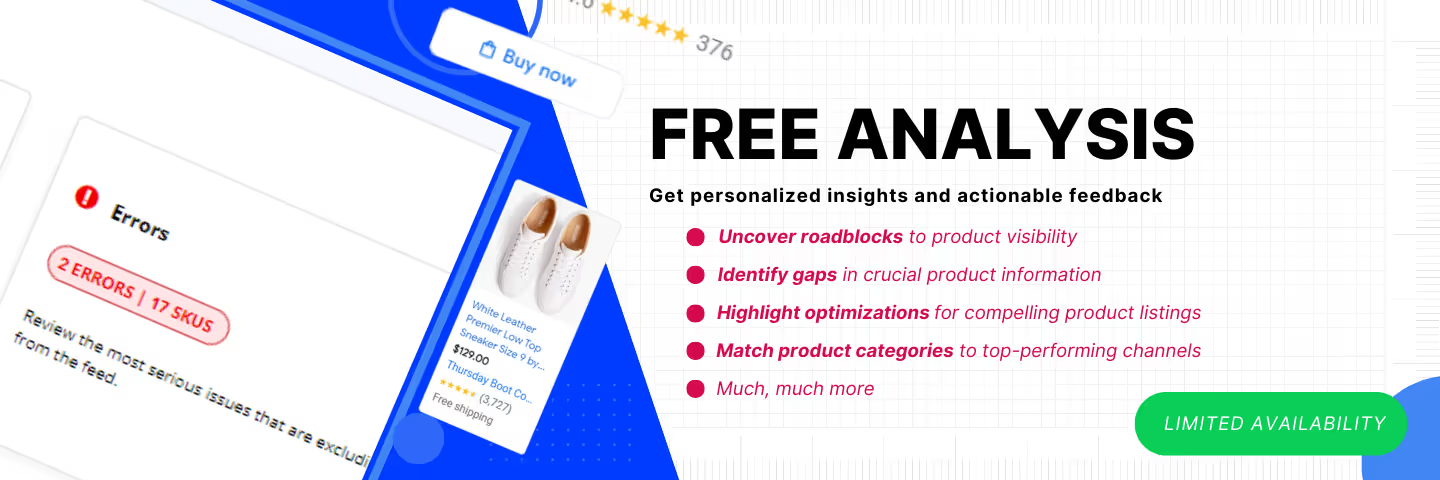




%20).png)

%20).png)
