Is your ad spend really delivering the results you want? Here’s a surprising truth: many ecommerce campaigns fail not because of limited budgets but because of inefficient ad management. If you’ve been upping your ad spend and still falling short, the problem isn’t how much you’re spending—it’s how your campaigns are set up and managed.
That’s where Google Ads Editor 2.8 comes in. This update packs in some seriously cool tools, like AI-generated images, creative controls that actually make sense, and reporting that doesn’t require a degree in spreadsheets. It’s designed to save you time and simplify your workflow, so you can focus on strategies that actually drive results.
Note: The switch to Google Ads Editor 2.8 is largely automatic; Google Ads Editor will check for updates on startup and periodically while running, meaning you don't need to manually download anything to upgrade to the latest version, including 2.8; however, if a significant update requires re-downloading account data, you may be prompted to switch to the new version.

Ready to see how it can help you spend less time tinkering and more time actually growing your business? Let’s dive in.
Key Features You’ll Want to Use
AI-Generated Images
Coming up with fresh, standout visuals for your ads can feel like a full-time job. Google Ads Editor 2.8 changes that with its new AI image generation tool. You type in a quick description, and the tool creates custom images for your campaign in seconds.
Why is this so helpful? It cuts down the time (and stress) you’d normally spend searching for the perfect product shot or tweaking designs. You can also test different visuals easily to see what clicks with your audience—literally.
Pro Tip: When writing prompts, get specific. A phrase like “sleek, modern kitchen with a shiny espresso machine” will give you better results than something vague like “coffee setup.”
Better Image and Video Controls
Ever notice how your ad visuals can look great on one platform but awkward on another?
Visual consistency is key for delivering a strong brand message across multiple platforms. With audiences engaging through diverse devices and screen sizes, ensuring your visuals are tailored for each placement isn't just helpful—it's vital for maximizing ad performance. That's where Google Ads Editor 2.8 steps in with its enhanced tools.
The new cropping and video editing tools in Google Ads Editor 2.8 help you fix that. You can adjust your images and videos right in the platform to make sure they look just right, no matter where your ads show up.
Why does this matter? Clean, consistent visuals are key to building trust with shoppers. If your ads look polished, your brand feels reliable.
Imagine you're running ads for a luxury watch brand. Inconsistent visuals, like blurry product shots or off-brand colors, can cheapen the perception of your products. But with Google Ads Editor 2.8, you can ensure every ad looks sleek and high-end, no matter where it's placed. This builds trust with potential customers and makes them more likely to see your brand as worthy of its price point.Pro Tip: Before launching a campaign, double-check your visuals. Are your images cropped for mobile? Do your videos have captions for silent viewing? Small fixes like these can make a big impact.
These controls are especially useful for ecommerce marketers running ads across multiple platforms. Instead of creating separate visuals for each placement, you can tweak one set of images and videos to work everywhere. This could save you a ton of time.
Google Sheets Export for Easier Reporting
Keeping track of campaign performance is important, but it doesn’t have to be a hassle. The new Google Sheets export feature makes sharing data and tracking results much simpler.
Why should you care? If you’re juggling multiple campaigns or working with a team, this feature keeps everyone on the same page. It’s also great for spotting trends and making quick changes when needed.
Pairing your campaign data with insights from optimized product feeds can reveal valuable connections to ROI. Check out our guide to see how data feeds can boost your return on investment.
Pro Tip: Set up a Google Sheets template with your top metrics—like conversions, clicks, and ROI—so you can quickly compare campaigns and adjust as needed.
Streamlined reporting doesn't just save you time—it can also help you spot opportunities faster. If you notice a certain product or ad creative is driving a lot of conversions, for example, you can quickly adjust your strategy to capitalize on that trend. Without easy access to this data, such opportunities could go unnoticed.
Brand Guidelines for Performance Max
Running ads that feel off-brand can hurt your image. With Google Ads Editor 2.8, you can set clear brand guidelines for your Performance Max campaigns. Think logos, colors, and messaging—all built right into your ad setup.
Why is this worth your time? It keeps your ads consistent everywhere they appear, so your brand always looks sharp and professional. Customers notice when things feel “off,” and this feature helps you avoid that.
Pro Tip: Take a few minutes to define your brand’s essentials. Decide where your logo should go, which colors are non-negotiable, and how your tone should come across. This upfront work makes it easier to keep everything on-brand later.
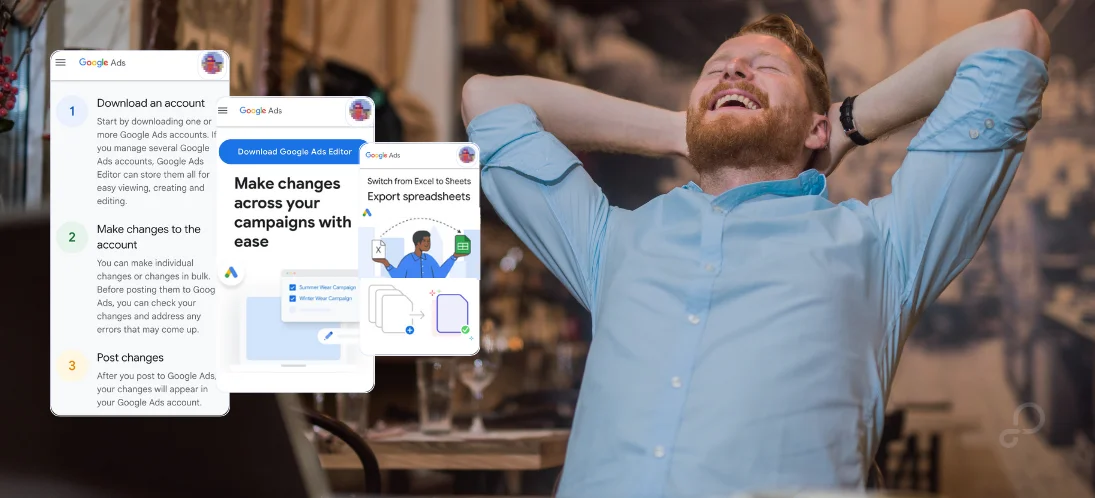
How These Features Will Change Your Workflow
AI-Generated Images: Saving You Time and Creative Energy
Creating ad visuals can eat up hours of your day. With AI-generated images, you can let Google Ads Editor do the heavy lifting. All it takes is a quick prompt, and you’ve got ready-to-use visuals tailored to your campaigns.
What does this mean for your workflow? You’ll spend less time searching for images or waiting on designers and more time focusing on strategy. Plus, you can quickly test different styles to see what connects with your audience.
What to Do Next: Start experimenting with prompts. Try a few variations to find the right look and feel for your brand, then build a library of go-to visuals for future campaigns.
Better Image and Video Tools: Making Every Ad Look Its Best
Every ad placement has its quirks, and your visuals need to keep up. The updated cropping and video editing tools make it easy to tailor your creatives for different platforms—all without leaving Google Ads Editor.
Here’s how this helps: You can ensure your ads look sharp on mobile, desktop, and display networks without juggling extra software. This streamlines the process and keeps your campaigns looking polished and professional.
What to Do Next: Build a quick pre-launch checklist. Adjust your images for mobile, add captions to videos for autoplay, and make sure your visuals stay consistent with your brand’s tone.
The time savings here can be significant. Let's say it normally takes you an hour to adapt a set of ad creatives for different placements. If you're running 10 campaigns a month, that's 10 hours spent just on reformatting. With Google Ads Editor 2.8, you could cut that down to just a few minutes per campaign.
Over the course of a month, that adds up to hours of time saved that you can reinvest into strategy and optimization.
Google Sheets Export: Smoother Reporting and Collaboration
If you’ve ever struggled with performance tracking or team reporting, this feature is a major leap forward. Exporting campaign data directly into Google Sheets means no more copy-pasting into spreadsheets or fighting with mismatched formats.
This makes your workflow smoother by giving you one place to track, analyze, and share data. It’s perfect for comparing results across campaigns or presenting metrics to your team.
What to Do Next: Set up a simple template in Google Sheets to track key metrics like clicks, conversions, and return on ad spend. Update it regularly to spot trends and make faster decisions.
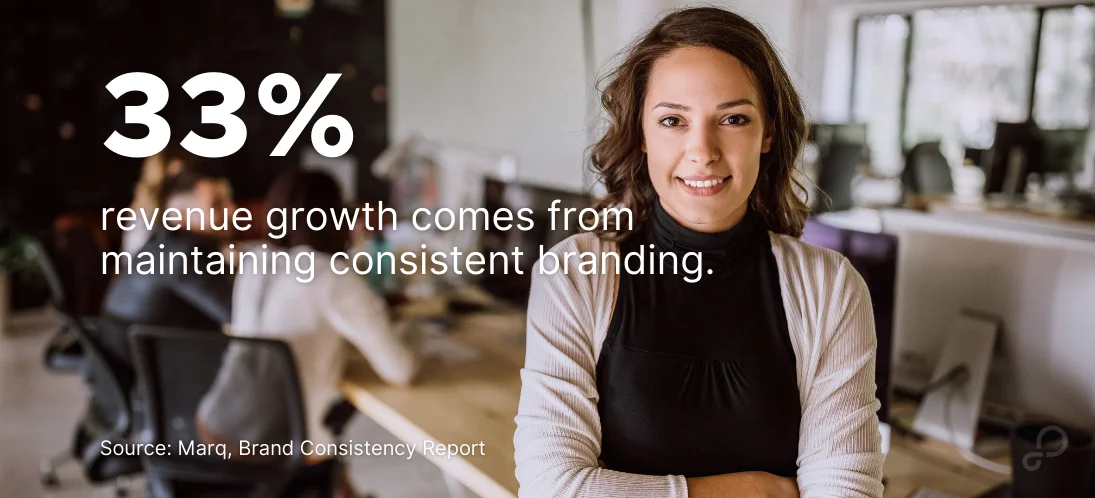
Brand Guidelines: Keeping Your Ads On-Brand, Everywhere
Managing multiple ad placements can make it tricky to stay consistent. The new brand guidelines feature lets you lock in the essentials—logos, colors, and messaging—so your ads always look cohesive.
This means less second-guessing and fewer errors in your campaigns. When your branding stays consistent, it builds trust with shoppers and keeps your brand top of mind.
What to Do Next: Take a little time to outline your brand’s non-negotiables. Decide where your logo should go, which colors to use, and the tone for your messaging. Once you’ve set it up, you won’t have to worry about brand consistency again.
Consistent branding isn't just about looking good—it's about performance, too. When your ads are instantly recognizable and on-brand, people are more likely to remember your products and click through to your site. In fact, consistent presentation of a brand has been shown to increase revenue by 33%. So by locking in your brand guidelines, you're not just saving time—you're directly impacting your bottom line.
Action Plan for Ecommerce Advertisers
Here’s how to get started with Google Ads Editor 2.8 and make the most of its features:
Step 1: Upgrade to Google Ads Editor 2.8
First things first: make sure you’re running the latest version. Older versions (2.5 and earlier) are no longer supported, so upgrading is a must to access all the new tools and keep your campaigns running smoothly.
What to Do: Download and install Google Ads Editor 2.8 from the official Google Ads site. It’s quick and ensures you don’t miss out on any of the new features.
Step 2: Experiment with AI Image Generation
Start exploring the AI image generation tool. This is your chance to create a library of visuals that match your brand and can be used across multiple campaigns.
What to Do: Test a variety of prompts to see what works best. Once you find a style that fits your brand, save those visuals for future use.
Step 3: Develop a Process for Image and Video Adjustments
The new creative controls make it easier to customize your visuals for different placements. Take the time to refine your process and make sure every ad looks its best, whether it’s on mobile, desktop, or Google’s display network.
What to Do: Create a checklist to optimize your visuals. Include steps for cropping, adding captions to videos, and reviewing for brand consistency.
Step 4: Use Google Sheets Exports for Reporting
Simplify your reporting with Google Sheets exports. This feature is perfect for organizing your data and keeping everyone on your team in the loop.
What to Do: Set up templates for key metrics like clicks, conversions, and ROAS. Regularly update these sheets to track trends and share insights with your team.
Step 5: Establish Brand Guidelines for Performance Max
Consistency is key to building trust and recognition. Use the brand guidelines feature to lock in your logo placement, colors, and messaging so all your ads stay on-brand.
What to Do: Spend some time defining your brand’s essentials. Once you’ve set these up, you’ll save time and keep your ads looking professional and cohesive.
By following these steps, you’ll set yourself up to take full advantage of Google Ads Editor 2.8. This isn’t just an upgrade—it’s a chance to simplify your workflow and improve your campaign performance across the board.
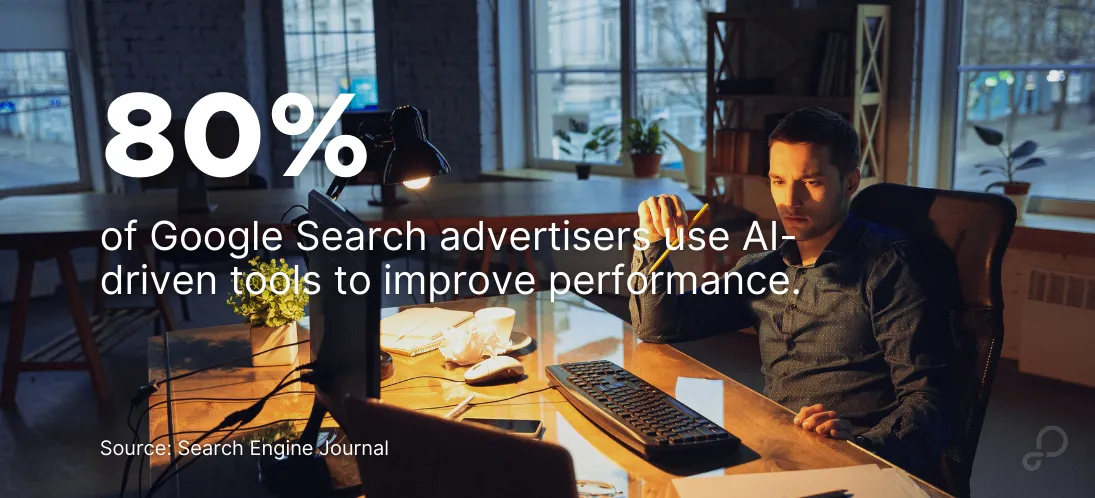
Why Google Ads Editor 2.8 Is the Upgrade We Needed
Google Ads Editor 2.8 delivers four key improvements that matter for your bottom line: AI-generated ad visuals, automated platform-specific formatting, streamlined reporting via Google Sheets, and built-in brand controls. These features cut campaign setup time by up to 50% and help maintain brand consistency across all ad placements.
But Google Ads Editor is just one piece of the puzzle. GoDataFeed's product data optimization ensures your ads showcase accurate inventory, pricing, and product details—maximizing the impact of Google's new creative tools. Ready to see how proper product data management can boost your ROAS? Let's talk about getting your product feeds properly structured for Google Shopping success.
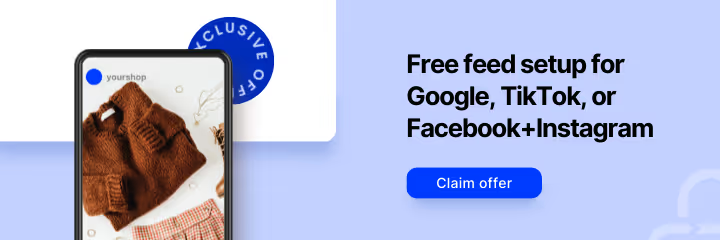



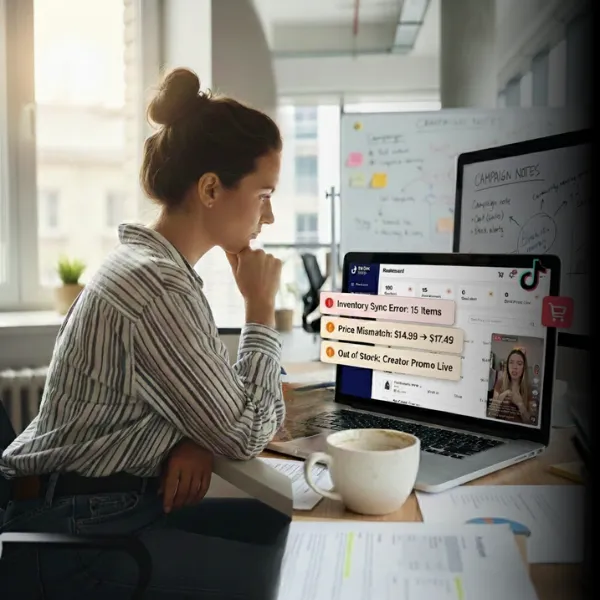

%20).webp)