Google Froogle is back! Well, sort of. It’s not called Froogle anymore. And now competition includes paid ads. But yeah, free listings on Google are back!
Now the question is, how do you set your free product listings apart since you don’t have a bidding element to outrank competitors by outspending them?
In this post, we’ll look at the techniques we’ve used to help our customers’ listings rise above other free listings.
But first, let’s look at the key differences between free listings and paid ads.
Free vs Paid
If you were to do a search for midcentury modern desks, you would get a Shopping tab results page similar to this:
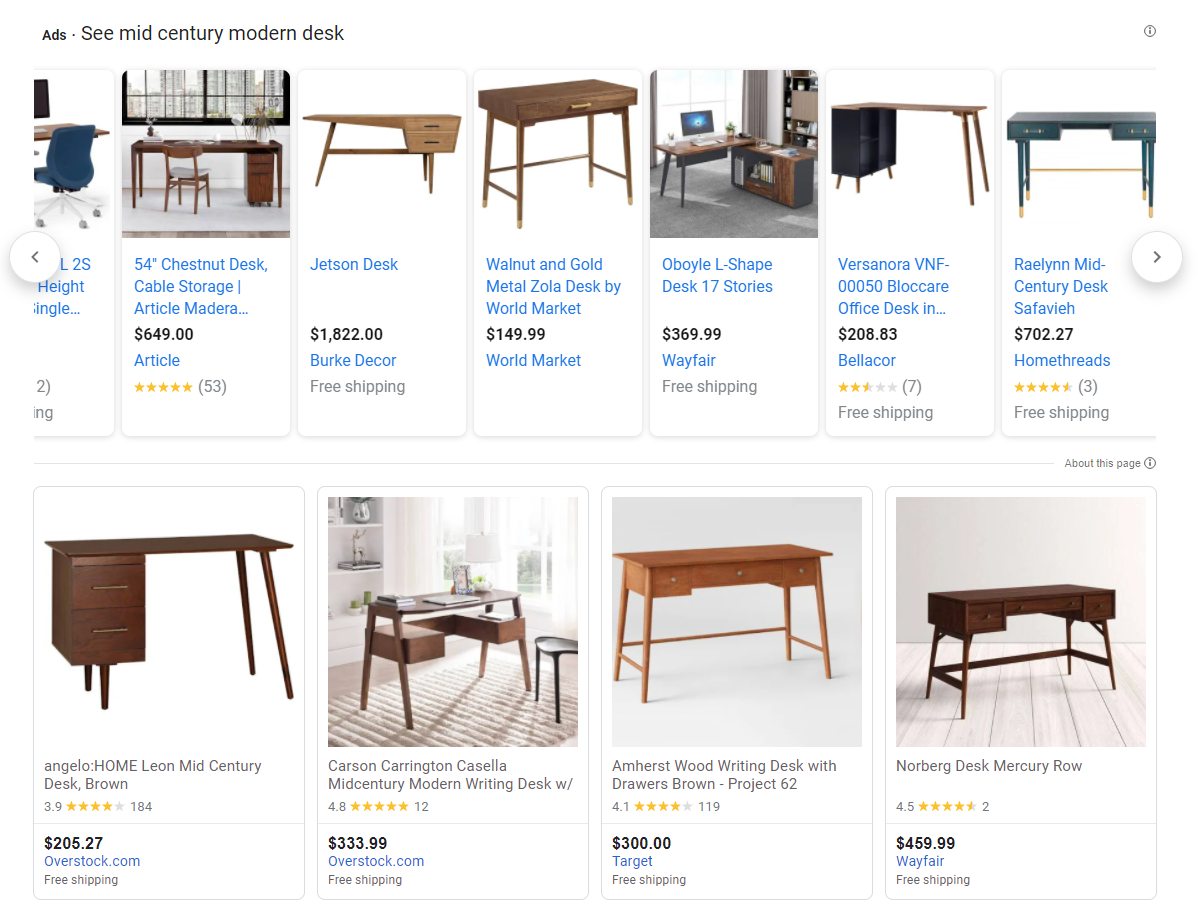
The first thing you’ll notice is a clear separation in layout between the top row (labeled “Ads”) and the bottom rows (not labeled).
That’s how Google splits the paid and free listings. Paid listings get the prime real estate at the very top of the SERP while free listings get the second row and beyond.
If you were to click on the “i” icon at the top right of each section, you’ll see Google’s explanation of its process.
Ads:
Products and offers that match your query. Google is compensated by these merchants. Payment is one of several factors used to rank these results. By default, ranking on Google Shopping is based on a combination of advertiser bids and relevance, such as your current search terms and your activity.
Free listings:
Unless otherwise indicated, items are ranked based on relevance, including your search terms and other Google activity... Google is not compensated for clicks into these results.
In some cases, search queries will return SERPs that only show free listings. This usually happens if there aren’t any ads to show or if Google’s algorithm decides that only free listings should be shown (for whatever reason). Tip: If your SERPs return only free listings, consider boosting your listings with ads.
Here’s an example of a SERP with no paid ads:
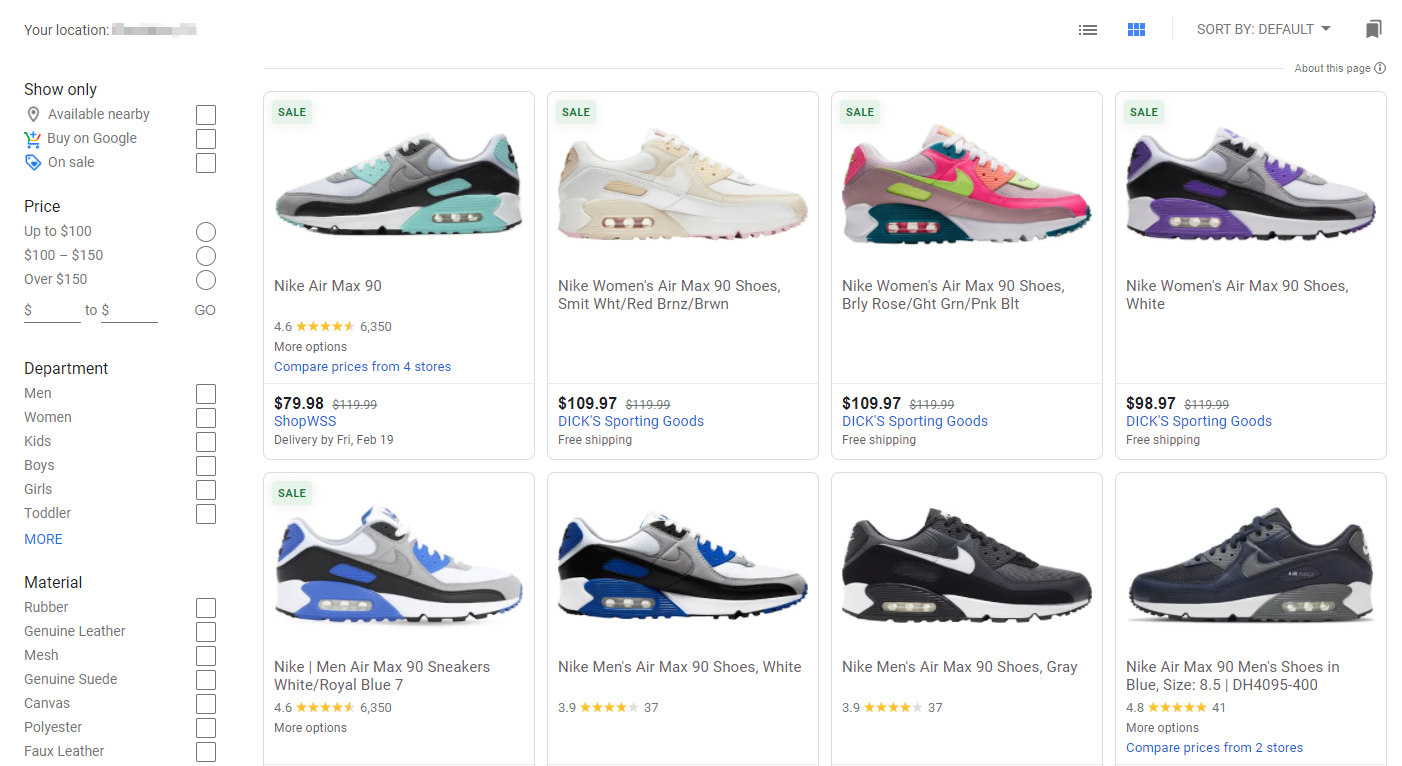
Now let’s look at the techniques you can use to outperform competitors’ free listings.
How to optimize free listings on Google
Free listings means you can’t use bidding strategies to slide up the SERP. Instead, you’ll have to rely on old-school optimization techniques to make your product data more relevant to users’ search queries and to generate listings that get shoppers’ attention and makes them want to click.
To achieve this, you’ll need to optimize the individual product attributes that make up your Google feed. Specifically, those that affect how Google measures relevance.
Title
You’ll notice that every article written on Google feed optimization starts with this one. That’s no accident.
The Title attribute is one of the strongest relevance signals in your data. It’s also the second thing shoppers see in SERPs. (The first is your product image.)
If you look closely, you’ll notice some of the top-ranked free listings in your SERPs have completely different titles than the landing pages they lead to. Take the example below. Here is the top free result for the search term “adidas boost men”:
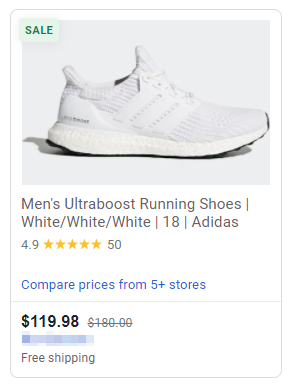
The title is chockfull of information. If we were to parse this title into the individual attributes being pulled, here’s what it would look like:
Gender| Collection | Product Type | Colorway | Model/Year | Brand
Now, let’s look at this same product as it appears on the advertiser’s page.
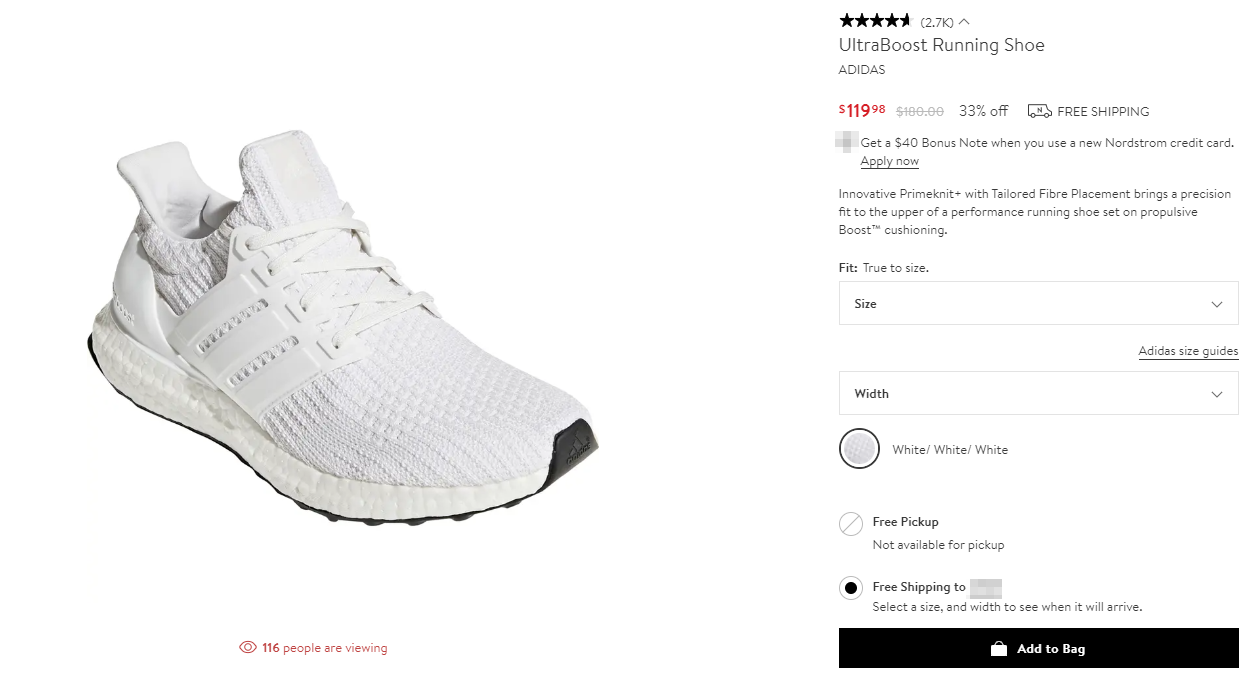
Big difference, huh?
To optimize their product feed, this seller is using a variety of data points to enrich the product title and feed Google a wealth of information that isn’t included in the raw product file. This ups this product’s relevance because it gives Google more information to go by.
It also improves engagement because shoppers instantly know more about your product.
Use keyword research to find the perfect combination of attributes for your products. By identifying the terms your shoppers use to find your products you’ll know what attributes to pull from your feed into your title.
Here are a few examples of optimized title templates:
- Brand | Product Type | Color | Material
- Brand | Size | Product Type | Color
- Material | Product Type | Color | Brand
- Style | Color | Product Type | Brand
- Product Type | Size | Color | Feature| Brand
Description
Descriptions aren’t immediately visible to shoppers in the new Google Shopping SERP format. So why bother optimizing them?
Because…
Product Descriptions are a great place to sneak in your top-performing keywords. Not that we would ever advocate for keyword stuffing, but product Descriptions allow you to use natural language to inject terms that are important to your shoppers — but aren’t necessarily Title material.
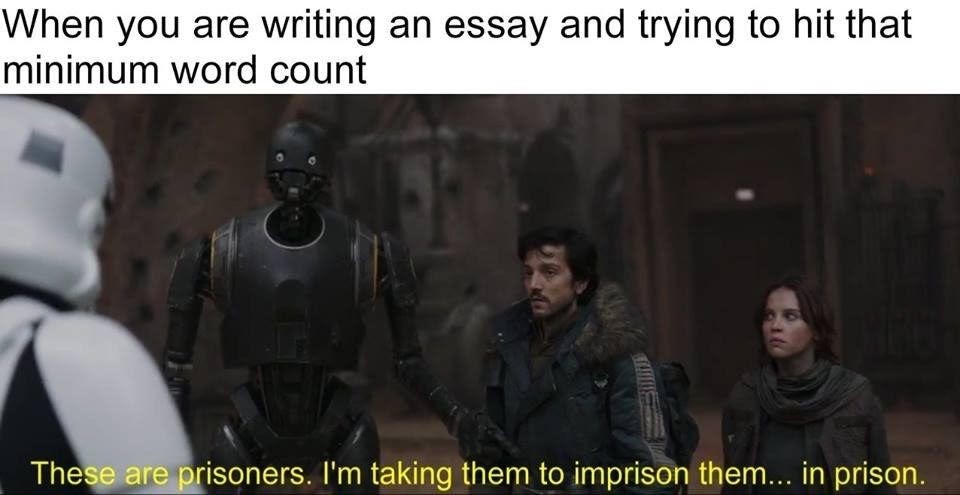
Descriptions are a great place to highlight features, provide use cases, preempt questions, and mirror your audience’s niche terminology.
Images
Think of the image_link and additional_image_link attributes as a mini virtual showroom for your product.
The Image Link is your product’s flagship image. This is the only image shoppers see if they don’t click on your product listing. It should go without saying that this image needs to be your strongest. It needs to be good enough to make shoppers want to click your listing for more details.
That’s where Additional Image Links come in. If you don’t have additional images, get some.
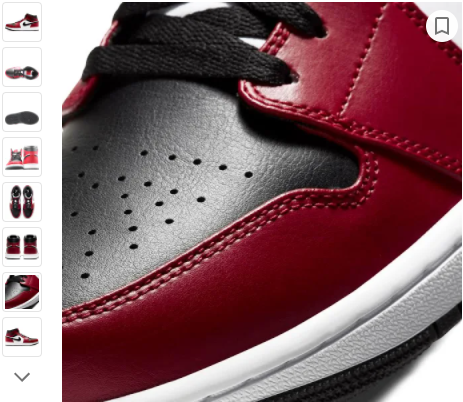
Additional Image Links give you 10 extra opportunities to show your product in all its glory. Here are some examples of Additional Images you might include for your products:
- Angle shots
- Top views
- Close-ups
- Lifestyle shots
- Action shots
- Nutritional labels
- Sizing overlays
- Packaging
Product Highlights
Like Additional Image Links, Product Highlights aren’t immediately visible on SERPs. They’re not even visible in the expanded view. Product Highlights can only be seen when the shopper clicks “View product details.”

But like the Description attribute, Product Highlights give you yet another opportunity to inject wording that boosts your products’ relevance and gives shoppers additional details.

Use the product_highlight attribute to provide up to 10 bullet points. Each bullet should provide shoppers with an easy to read, easy to scan sentence fragment that answers common questions, highlights product features, or gives examples of usage.
Google Product Category
Every product listing gets a Google Product Category. You can either sit back and let Google decide, or you can choose a category yourself.
As a rule of thumb, optimization usually means not leaving your product’s fate up to chance.
Google’s product taxonomy tree is not perfect. For some products, categories are obvious. For others, not so much.
For example, “football pants” have their own category. It’s in the Apparel branch, not the Sporting Goods branch.


And although “football pants” are available as a category, “yoga pants” are not.


Be sure to exhaust every branch that might fit your product before committing it to a category. GoDataFeed’s categorization engine quickly shows you all categories that might be a good fit for your product. To do this manually, use the Google Product Taxonomy tree.
It’s not uncommon to have more than one possible category fit your product. In these cases, choose the category that best fits your strategy. Broader categories result in broader relevance. More specific categories result in more targeted relevance.
Product Type
The Product Type attribute is similar but more flexible than categories. With product_type you can get as specific as you want without being limited to Google’s taxonomy.
Here is where you declare “Yoga Pants.” (If you, in fact, sell yoga pants.)
Most marketers opt to use whatever internal category, collection, or tag they use in their CMS to categorize that product.
GTIN
Unique Product Identifiers (UPI) are the numbers Google uses to identify your product among all other products in its index. Products submitted without a UPI are difficult for Google to classify and may be ineligible for some of Google’s retail programs or features.
Global Trade Item Numbers (GTIN) are standardized UPIs. These are usually assigned by manufacturers and available for most branded products.
GTINs can be any of the following:
- UPC (in North America / GTIN-12): 12-digit number
- EAN (in Europe / GTIN-13): 13-digit number
- JAN (in Japan / GTIN-13): 8 or 13-digit number
- ISBN (for books): 13-digit number
- ITF-14 (for multipacks / GTIN-14): 14-digit number
If your product has a GTIN, it needs to be in your product feed. Use this Google guide to find your GTIN.
If your product doesn’t have a GTIN, provide another UPI.
Price
The term “optimization” is a bit of a stretch when you talk about the Price attribute. There is no fancy template or best practice to apply here. It really comes down to due diligence.
Know your products’ market. Snoop on competitors and know what they’re charging for the same products you sell and price yours competitively.
How GoDataFeed Can Help You Tackle Optimization
What used to take hours of weekly spreadsheet work can now be done in a few minutes and automated for continual optimization. If you have the right tools, of course.
GoDataFeed’s powerful platform lets you format, categorize, optimize, submit, and schedule your Google feed. All before your coffee gets cold.
The platform is easy enough for newbies to use, yet advanced enough that ecommerce agencies from the US and Canada to the UK and Australia rely on it to managed thousands of their customers’ feeds. Best of all, pricing starts at $39 a month — that’s far less than the average billable hour at most Google partner agencies.
Book a free demo to see the platform in action and start planning your Google Shopping optimization strategy.
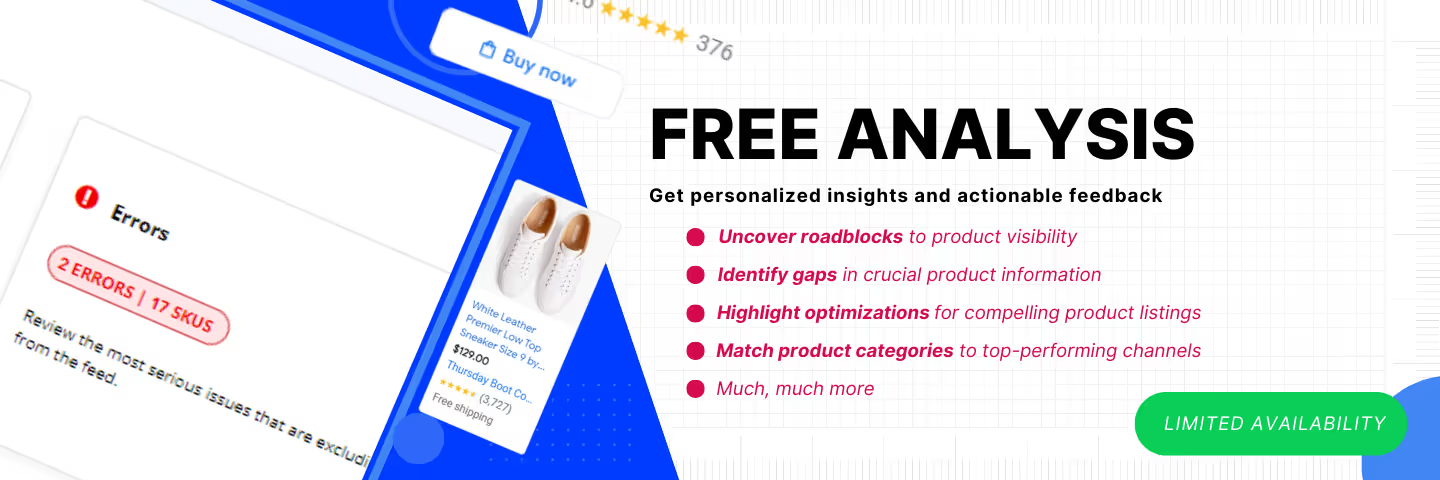




%20).png)

%20).png)