Google Shopping represents a major opportunity for your company.
That’s why it’s so frustrating when, no matter how much TLC you put in, your products just don't show up in Google. Worse yet, the longer this problem persists, the longer your competitors enjoy Google Shopping without you.
It should go without saying that you must address this problem right away.
So, let's roll up our sleeves and get to work on this list of 19 reasons why your products aren’t appearing in Google Shopping searches.
We’ve even broken the reasons your shopping ads aren't showing on Google into three categories:
- Product feed - This section is about your product data and how Merchant Center sees it.
- Google Ads - Here we'll look at account-related issues.
- Campaign - Finally, we'll look at Google Shopping campaign configurations that could be preventing your ads from showing.
Now let's dive in and get your Google Shopping ads showing.
Product Feed Issues
1. Google’s Rules and Policies
Before you look into any other potential problems, make sure that you’re following Google’s rules and policies first. You could make all kinds of changes and still not see your products if you’re unknowingly violating them.
Keep in mind that Google Shopping’s policies apply to:
- Titles
- Images
- Descriptions
- Availability
And just about anything else that will be linked to your campaign. Basically, any information Google requests – or allows you to provide – must adhere to specific rules. Even getting it wrong for one factor out of dozens will keep shoppers from seeing your product.
The good news is that Google will usually alert you if this kind of problem exists. You just need to check your email, account, and dashboard – all three places this message could be sent.
2. Products Listed for Country Other Than Your Own
Your physical location when you search for a product will affect whether or not it appears in Google. This means that your feed may be optimized perfectly, you’re just in a location where it’s not available.
First, check Google’s availability by country to ensure you’re not currently in one where your listings wouldn’t show.
Second, if you’ve designed your listing so it targets a certain country – say, France – but you’re in a different one – the U.S. – you simply won’t see it. That doesn’t mean anything is wrong with your feed.
At the same time, if you’re in the U.S. and you aren’t seeing items you targeted at the U.S., the problem might be that you made a mistake and are erroneously targeting foreign markets. You’ll want to change that right away before someone from overseas places an order that you’ll need to fulfill.
3. Account or Inventory Needs Review
It can take between 24 and 72 hours before Google is able to review your product feed. So, while it’s still worth reviewing the other items on this list, it might be that you just need to wait another day or two.
One way you can check to see if Google has reviewed your feed is to check your log-files to see if they’ve been crawled yet.
If you’ve waited more than a few days for approval, there could be a problem, so you should contact Google right away.
4. Data Feed Errors or Product Policy Violations
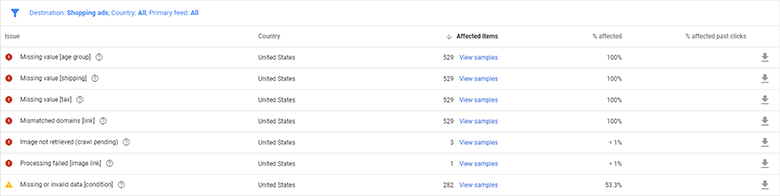
Another place Google will let you know if errors are affecting your feed is in your Google Merchant’s diagnostics tab. Just go to Products > Diagnostics to check.
Similarly, there could be crawling problems causing the issue. You can check for that by going to Products > Feeds.
Aside from the fact that your products won’t be listed until you fix these errors, your account could be suspended if they’re not addressed in a timely manner. So, act immediately!
5. Variants Missing
Many of the opportunities you have to provide information through your feed involve the option of using variants. For example, if you’re selling a clothing item, you may want variants of the title based on colors or sizes.
If you elect to utilize this option, but then leave any of the relevant fields blank, Google won’t show your product until you complete them.
6. Other Listings Causing Problems
While you can list your products across multiple platforms, you cannot submit your product to Google Shopping through one of them (e.g. Amazon, Etsy, eBay, etc.)
The workaround for this problem is to create a multi-client account, so you’re able to sell on different platforms and still run campaigns.
7. Image Quality
You should never advertise your products on Google Shopping until you have amazing images to go with them.
In fact, Google won’t even list your product if the accompanying image isn’t at least 250 pixels in both height and width – 800 is a much safer choice.
Google Ads Issues
8. Google Merchant and Google Ads Not Connected
You might find that the problem is nothing more complicated than the fact that your Google Merchant account isn’t linked to your AdWords account.
If you use the same email address for both accounts, just go to “Account linking” to fix this problem. If they’re not the same, find the blue “+” in your Merchant account. Click on it, enter your AdWords account number, and you’ll be linked.
9. Bidding Spikes
Another problem could be the amount you’re bidding for a specific query. Google provides you with a Benchmark Max CPC to give you a rough idea of what other companies are paying per click for the same amount of traffic.
It’s not uncommon for companies to bid far below the Benchmark, knowing that they won’t have the same opportunity for impressions, but they’ll also save money.
The problem is that there could be a huge uptick in bid price that you’re not seeing before the Benchmark Max CPC.
For example, say that number is $2.50, but you decide to bid only $1.00. What you don’t see is that other companies are trying the same strategy around $1.05 or $1.10. So, you’re effectively being shut out because your bids are all right before the competition starts to heat up. Try increasing it incrementally to see if that solves the problem.
10. Billing Information
This should probably be #1 on the list. If your shopping ads aren't showing up on Google, there's a very good chance it has something to do with Google's ability to charge your account. You might save a lot of time by looking at billing before jumping into digital detective mode.
Make sure you that you have a working credit card on file. And that your billing details match. And that there is nothing preventing Google from charging you.
Campaign Issues
11. Campaign Not Yet Created
Check your AdWords account and confirm a campaign exists with the product in question as its label. If you don’t see one, this is a very easy fix. Just create a campaign for your product.
12. Bids Not High Enough
This is similar to the second AdWords problem above. While it’s wise to begin small with your bids, if your campaigns aren’t seeing any impressions at all – and none of the earlier issues apply – it’s almost certainly because your bids are far too low.
13. Titles and Descriptions Don’t Match Search Query
Are you searching for terms that don’t show up in your product’s title and/or description?
Google will only display ads for searches that either match or are at least relevant to titles provided in the feed.
14. Quality Score
Google keeps an internal Quality Score for each product submitted to their Shopping platform. This ensures that the only display items that are relevant to their users’ searches – which includes a certain degree of quality (i.e. no one wants to purchase a low-quality product).
If your Quality Score for a product is low, it could be that you changed its ID recently. In that case, you need to wait until Google recognizes the listing’s quality again. This is why you should keep IDs consistent as much as possible. Google uses them to track your items’ Quality Scores over time.
If the landing page for your product is low-quality (e.g. it doesn’t load quickly, its bounce rate is high, etc.), your exposure will suffer.
Finally, check to see if you can add more information to your product description. The more information you provide, the more helpful you’ll be to Google’s users, which will definitely improve your Quality Score.
15. Negative Keywords
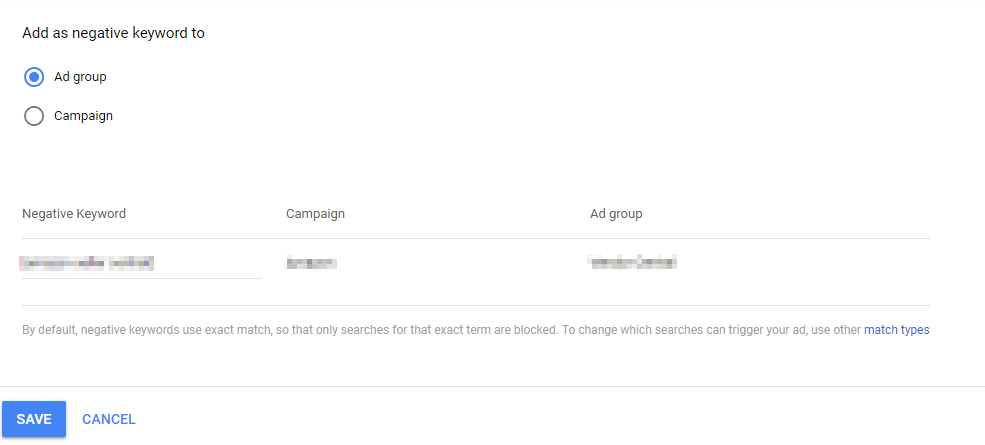
Negative keywords are great. They can save your campaign tons of wasted ad spend and prevent ads from showing up for the wrong search queries. Unfortunately, they can also prevent your ads from showing up in the correct search queries too, if you're not careful.
If your shopping ads are not showing up for your desired search terms, take a good look at your negative keyword list. Make sure you didn't accidentally add a negative keyword contains your search terms or overlaps your search terms.
16. Bids Exceed Daily Budget
Google Ads makes ecommerce advertising attainable for everyone. Even for sellers with small budgets. But there's a caveat: Bids align with your budget so that there's room enough for Google to show your ads -- and shoppers to click on them -- without exhausting your budget too quickly.
If your bid-to-budget ratio is too high, Google Ads might determine it can't show your ads. Try lowering your bids first. If that still doesn't help, try increasing your daily budget. If raising daily budget is an issue, look into applying one of our budget hacks here.
17. Ad Scheduling
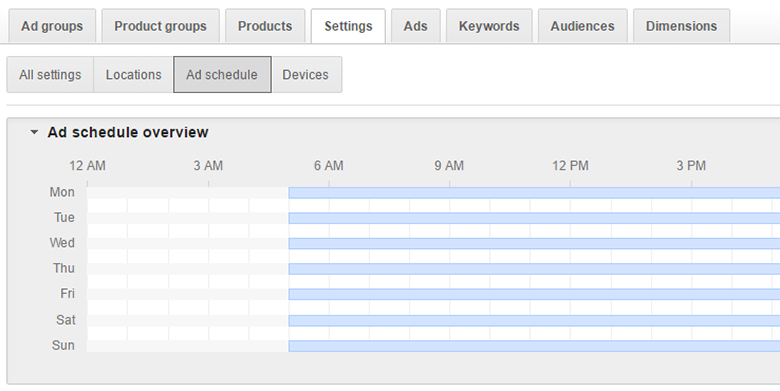
Speaking of budget hacks, one of our favorites is tweaking the ad schedule to maximize your budget. How you do this is, you pool the weekly budget into concentrated timeframes, i.e., $10 a day but only within the hours of 9 a.m. and 5 p.m. (instead of $10 from 12 a.m. to 11:59 p.m.), or $70 a week but only Friday through Sunday so that each day gets $23 a day instead of $10.
Ad scheduling is a great way to get the most out of limited budgets. It's also a common cause of ads not showing up -- either by design, or by mistake.
If your ads are not showing up, look at your ad schedule. Maybe it just so happens that you're searching on a day or time that your ads aren't scheduled for. Or ads might have been scheduled incorrectly so that they are only available to show on wrong days or hours.
18. Location Targeting
Google Ads location targeting is a great way to geo-target your shopping ads to the perfect audience. Location targeting lets you focus campaigns on the areas where your customers are, and restrict them everywhere else. Location targeting is a great way to optimize for ROI.
But what if you're targeting the wrong location entirely (again, by design or by mistake)? Are you including the correct country? State? City? Zip?
What about exclusions? Could there have been a mix-up in placing inclusions and exclusions? Could they be flipped?
If your shopping ads aren't showing up in Google searches, take a look at your location targeting.
19. Audiences
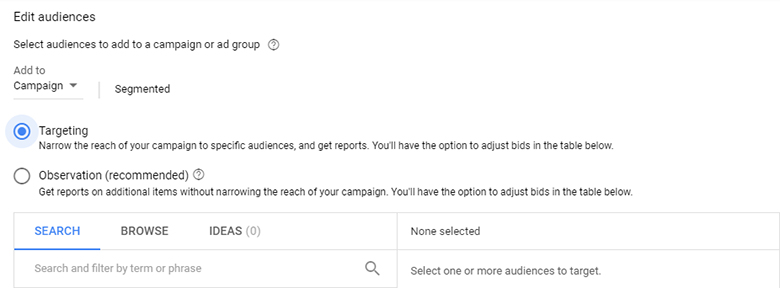
Google Ads lets you target and observe specific audiences in shopping campaigns.
Audience observations are a great way to learn about your shoppers. This lets you see reports on shopper criteria without narrowing your targeting for that criteria -- and even gives you the option to adjust bids for that criteria.
On the other hand, audience targeting restricts who your ads are shown to. If you use the audiences feature in your Google Shopping campaign and set it to targeting, you might severely limit campaign reach.
Audience targeting should be used only in secondary campaigns -- like retargeting and not your main campaign. And certainly not on all of your campaigns.
If your Google Shopping campaigns are struggling to find impressions, take a look at your audience targeting. Make sure you're not limiting your campaign reach by targeting too narrowly.
Avoid Costly Mistakes from the Beginning
No matter how modest your budget may be, if you’ve submitted a product feed and every single item isn’t showing up in Google Shopping, your ROI is suffering.
That’s why it’s essential that you don’t just act on this problem right away, but you also use the above as a checklist any time you submit a feed. Better to avoid these issues to begin with than waste time on fixing them later.
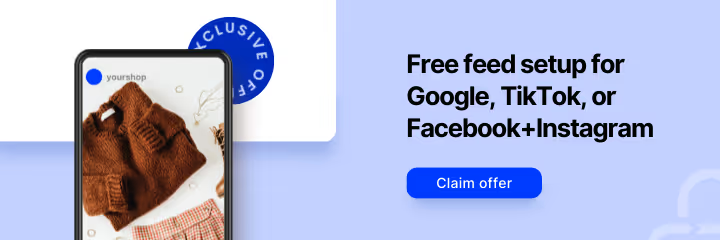



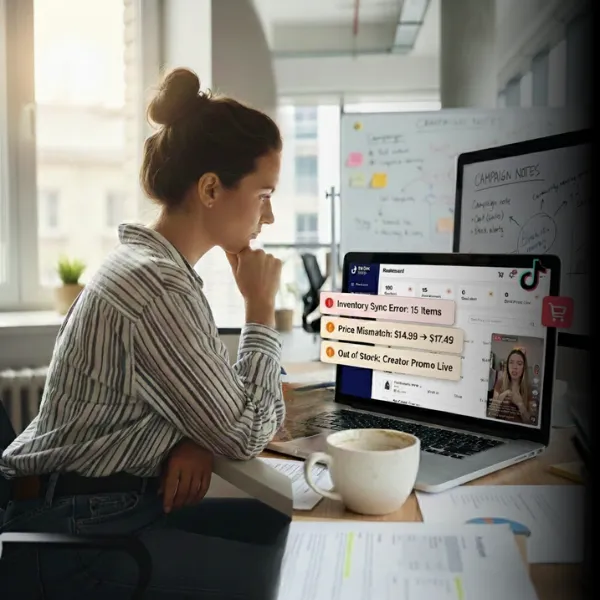
%20).webp)