If you sell products on Google and you’re looking for a way to boost product visibility, incentivize clicks and potentially increase conversions, look no further than Google Promotions.
Google Promotions is a Google feature that lets you distribute promotional product offers across different Google properties, including Google Search, the Shopping tab, Chrome, and more.
Promotions make products stand out above the rest with eye-catching offer tags that appear above eligible product listing ads.

Whether you want to promote existing promos from your main site or you’re planning to drive particular purchases, Google Promotions lets you easily apply offers to your Google listings.
How do Google Promotions work?
In the simplest terms: you establish a product offer, Google reviews it, and then the product receives an eye-catching label that highlights the offer.
Best of all, there’s no extra cost associated with using this Google feature — it’s totally free. All you need are a Google Ads account and a Merchant Center account with an active product feed.
Google accepts the following types of promotions:
- Discounts: Percent off, cash back, buy one get one free, or buy one get 2nd at a discount
- Free gifts: Free item or free gift card for a specified value
- Shipping: Free or discounted shipping
Benefits of Google promotions include:
- Boost clickthrough rate: Use promotions to highlight current product offers
- Increase conversions: Give shoppers a reason to buy then and there
- Capture multi-screen traffic: Google shows promotions across all relevant surfaces and devices
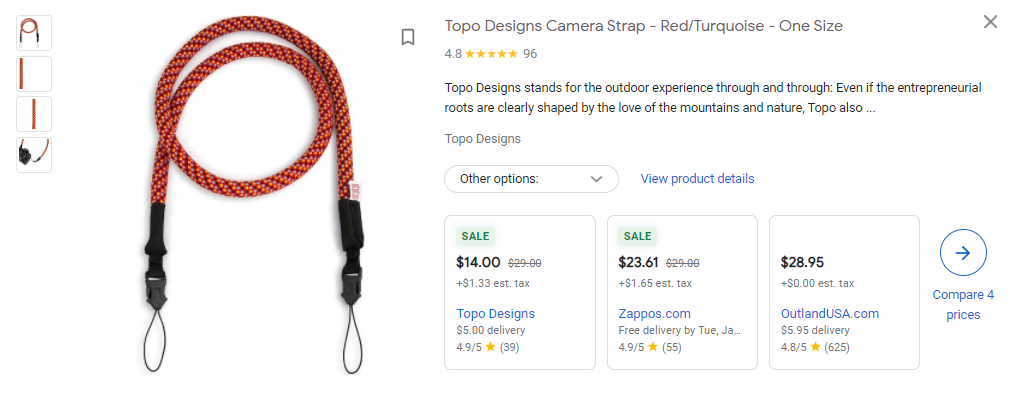
Participation criteria
To be approved, promotions must meet the following criteria:
- Must be redeemable at checkout or by time of purchase
- Expire within 6 months (183 days) of the date the promotion starts
- Must be usable for anyone who shops on Google (military, student, etc. discounts don’t apply)
- Comply with promotions policies and editorial requirements
A few other things to consider:
- Promotions do not affect rankings on Google
- Promotions offered only to first-time customers are allowed
- Promotions can be applied to global offers
- Promotions can be applied to offers with regional availability and pricing (only in the US)
- You can have up to 500 live promotions at one time.
For more information on Google Promotions, click here.
How to set up Google Promotions
Getting started
First things first, you’ll need to set up your Merchant Center and Google Ads accounts if you already have not done so. Refer to this Google help article to cover those bases.
Next, if you're new to Google for Retail and you don't see a Promotions section in the Marketing tab of your Merchant Center, you'll need to complete this form to gain access to Google Promotions. Once completed, the promotions team will let you know when you’re ready to start implementation.
If your accounts are in good standing and you have access to the Promotions section, you're ready to decide how you’re going to go about implementing your promotions.
Choose your method
Option 1: Use Google Promotions Builder
The most direct way to make promotions is with Google’s Promotion Builder.
Located in the Promotions Dashboard in Merchant Center, this tool lets you manually create individual promotions. It’s an easy and straightforward way to create promotions if you have a small number of promotions to submit.
This tool allows you to set specific thresholds, discount amounts, gift descriptions, and more.
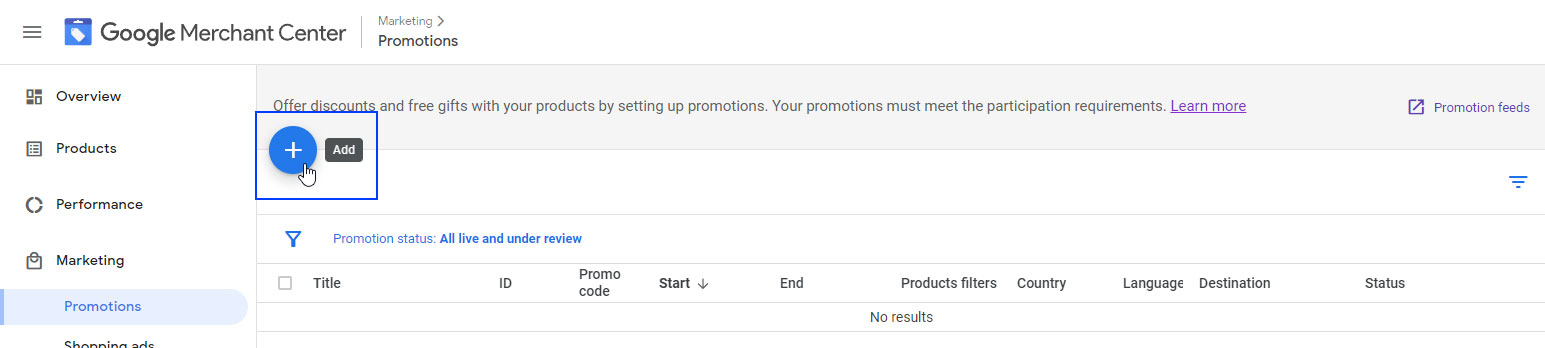
Set up a promotion with Google Promotions Builder:
- Sign in to Merchant Center
- Navigate to Marketing > Promotions
- Click the blue plus button
- Select the promotion categories that best fit your promotion
- Follow the prompts
- Title your promotion accordingly (may be shown to customers)
- Assign an ID (will not be shown to customers)
- Choose which products are eligible for the promotion (all products, matching ID, or via custom filters)
- Click Create promotion
Applying promotion to product(s)
Once you've made a promotion, you'll need to apply it to one or more products. Once applied, Google will need to review the offer and verify that it works as intended.
If you chose to apply the promotion to all products, you don't have to do anything else. Once approved, the promotion will go live.
If you chose to apply the promotion to products with matching promotion ID, map the applicable promotion ID [promotion_id] to the desired product IDs [id] in your product feed and resubmit your product feed. Once approved, the promotion will go live.
If you chose to apply the promotion to products via custom filters, you can specify the products through any of the following attributes:
- ID [id] or item ID [item_id]
- Product type [product_type]
- Brand [brand]
- Item group ID [item_group_id]
Once applied, reviewed and approved, the promotion will go live.
Option 2: Create a promotions feed
If you have a large number of promotions, Google suggests using a promotion feed — a spreadsheet that contains promotion data.
The section to upload and manage promotions feeds is accessible by clicking the Promotion feeds link located on the top right of the Promotions dashboard.
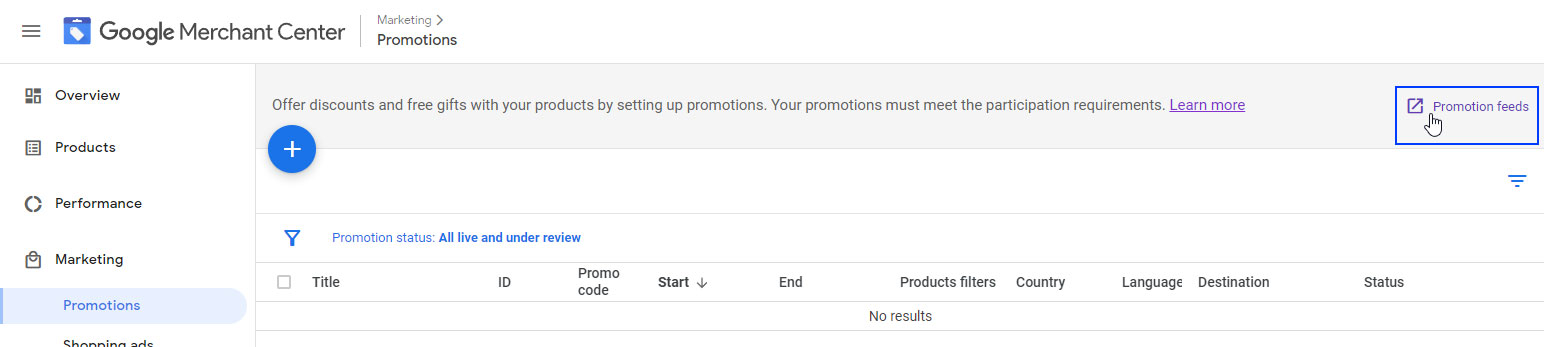
You can get started by creating a spreadsheet (TXT file, XML rile, or Google Sheets) with all required attributes for the feed and any desired optional attributes. For the full list of promotion attributes, refer to Google’s promotion feed specification. A finished promotions feed should look something like this sample feed.
When crafting your promotions feed, you can go about targeting specific products in two ways:
- Apply filter attributes in your promotion feed: If a promotion applies to specific products in your feed, you may use product filter attributes.
- Map the promotion ID to products in your product feed: For Google to recognize the products included in your promotion, submit a value for the promotion ID [promotion_id] attribute and map that to the applicable products in your product feed.
If you set product filters on the promotion feeds and explicit promotion IDs in the product feed, then the promotion applies to products selected by both applying product filter attributes and mapping the promotion ID to your products.
If you want to get even more detailed and provide additional information about your promotion type, you can do so with structured data. This article lists all applicable structured data attributes and details how you can implement this extra layer of data.
Applying promotions to products
If your promotion applies to all products that you sell, use all_products as the value for the product applicability [product_applicability] attribute in your promotions feed.
If your promotion applies to specific products, use specific_products as the value for the product applicability [product_applicability] attribute in your promotions feed.
Register and upload a promotions feed
If you’re using a promotions feed, you’ll need to register and upload your feed. Only after doing so will the data be available for review. Once reviewed and approved, your promotions will go live.
You only need to complete this registration process one per country of sale.
Option 3: Use promotions from third-party partners (US only)
The third option to create promotions is through a third-party partner — currently only an option if you use Shopify or WooCommerce.
This is a viable option if you use an applicable platform and are only looking to scale your business to Google. If you’re looking to go beyond Google, you might want to consider automating your product feed procedures.
Need a hand?
Whether you just dabble in free listings or you leverage the full extent of Google’s programs and services, you’re going to find greater success with access to the right tools. Not to mention, setting up Google promotions manually can quickly become an unexpected challenge.
A product feed solution like GoDataFeed helps you manage and update promotions, and much more, freeing up time to work on other areas of your business.
Looking to hear more about what we can do for you? Let’s get in touch.
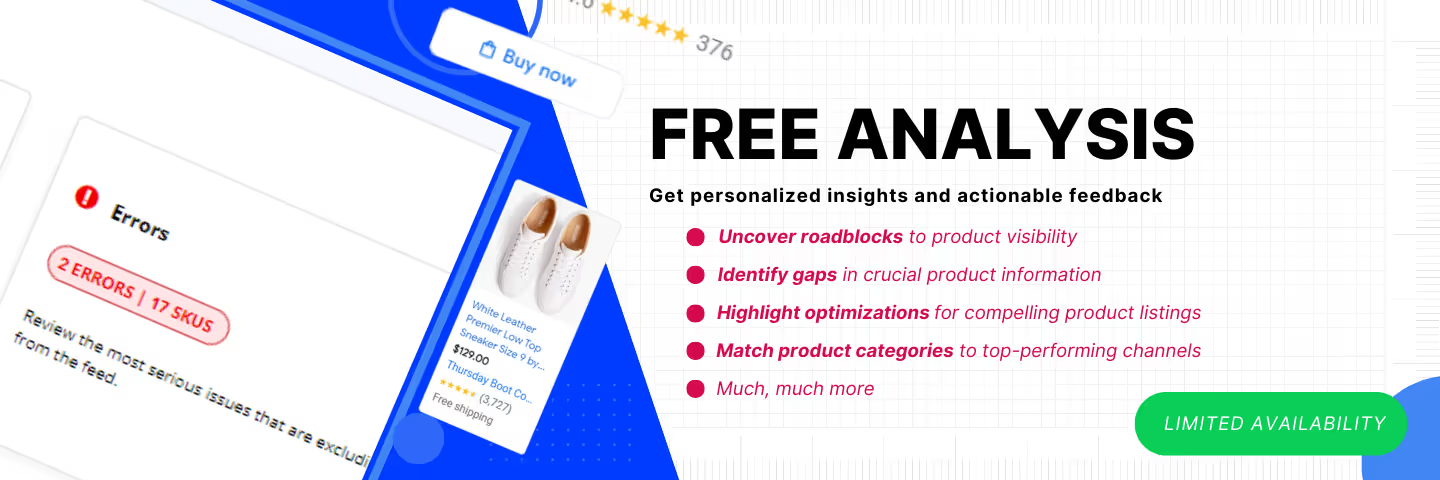






%20).png)

%20).png)