A picture's worth a thousand words. Especially in Google Shopping PLAs!
That's because the images you choose for your listings play a big part in getting shoppers to interact with your PLA. So how do you ensure that each listing is equipped with its best selfie?
We’ve compiled a list of optimization tricks to help get you started.
First Things First: PLA Image Requirements
Image Size Requirements
If an image is too small (or too big), you’ll receive an error on your Google Merchant Center account and your listing will not go live. That’s why it’s important to pay attention to the size requirements that Google provides:
- Non-apparel images: at least 100 x 100 pixels
- Apparel image: at least 250 x 250 pixels
- No image larger than 64 megapixel
- No image file larger than 16 MB
If the images you’re using on your website don’t meet these requirements, make the changes before submitting the feed to Google to avoid the headache of fixing the errors. Google also states that it does not want you to scale up an image or submit a thumbnail.
To avoid product disapproval, make sure you follow the below minimum requirements that Google lists out:
- Use a URL that points to an image in a supported file format
- Start with http or https and comply with RFC 3986
- Replace any symbols or spaces with URL encoded entities
Crawling Images
Google routinely crawls your images to check for any quality issues. You’ll want to make sure that they don’t run into any issues when completing this and that your robots.txt file is configured correctly. If they can’t access the image, the product will be disapproved within Merchant Center. The most common crawl issues stem from giving them the wrong URL, whether it results in a 404 page or has invalid characters or the server’s robot.txt disallows access. They also listed out other possible issues that you can skim through to determine why you may be receiving the error.
Image Content
Now let’s talk about the actual image. Google wants you to accurately display the entire product in the image and include minimal or no product staging. Google wants to give the shoppers a good idea of what you are actually selling with little to no distractions. We did a search for “black tote bag” and these are the images that came up. As you can see, mostly all of them show only the product and the main images that do use models are focusing on the actual tote.
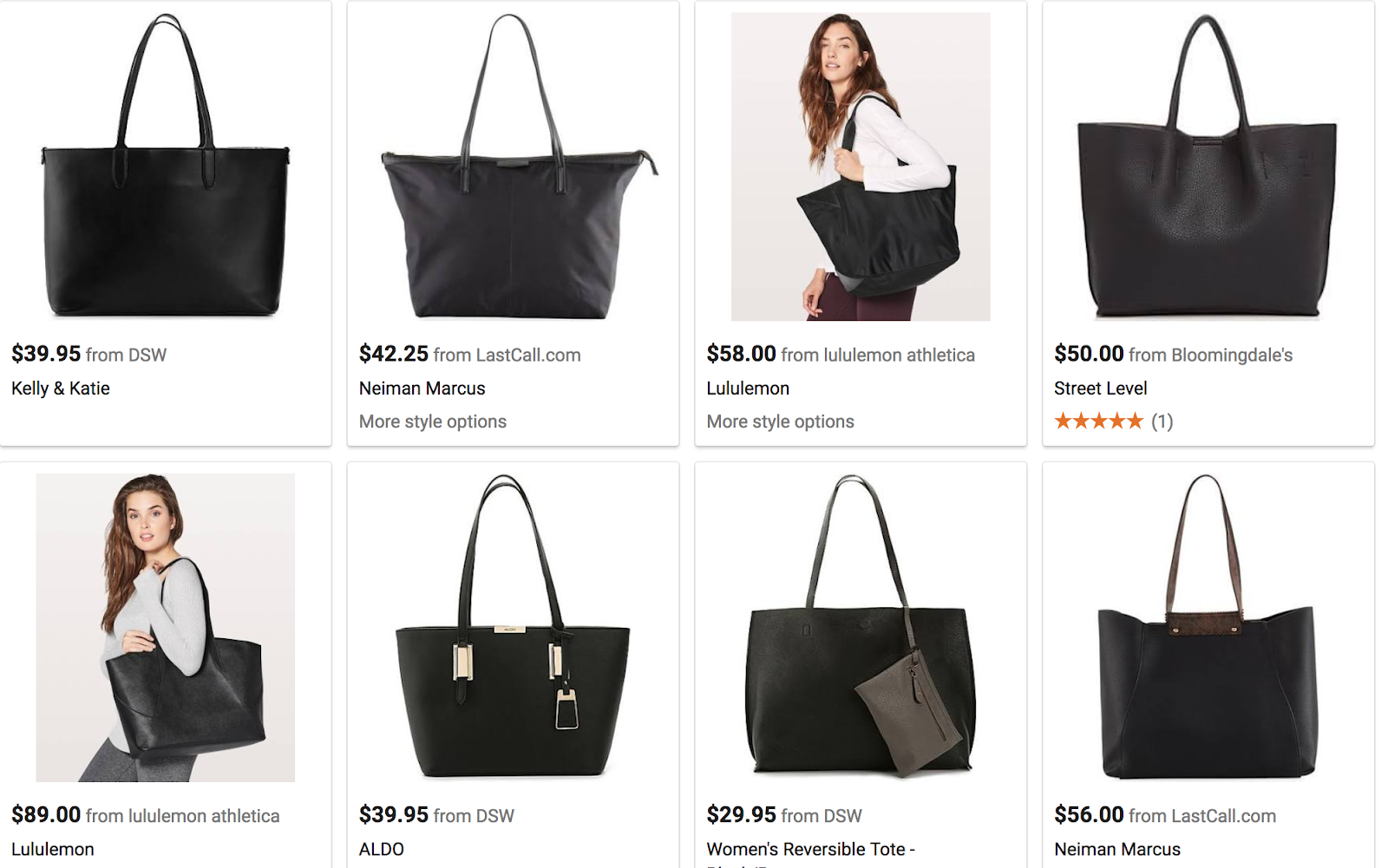
Bundled Products
If you are selling a group of products in a bundle, your image must show all of the products. Included in the listing below is AirPod wireless earphones, a charging dock, an AirPod cord, an AirPod pouch, and an Enjoyment Essentials select voucher featuring a 3-month Pandora Premium subscription, Grokker subscription and Transparent Language Online subscription. As you can see, all of this is included within the actual image.
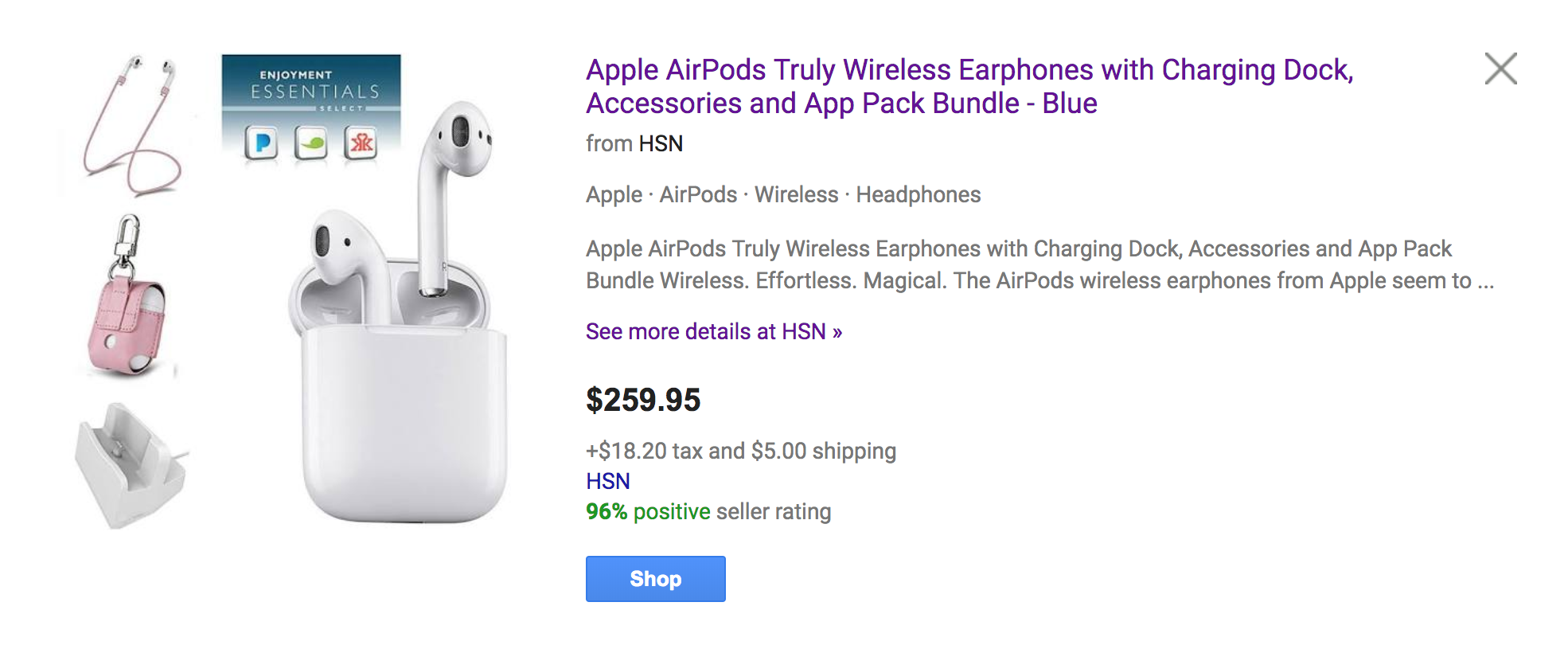
Only put the images of products you are actually selling with the main product image. If you are selling apple headphones and not an apple charger with it, don’t put the charger in the photo.
What to Avoid
Google doesn’t want you to add promotions to your image such as free shipping, retailer name, retailer logo, a call to action or price adjectives, to name a few. They also want you to leave out any borders surrounding your images.They’ve also put the below requirements in place, with a few exceptions:
- Don’t use a generic image, graphic or illustration unless you sell in the hardware, vehicles & parts, or Software > Computer Software category
- Don’t use a logo or icon instead of a product image unless you sell under the Software > Computer Software category
- Don’t use a single-color image that is only a square of a color unless you sell under Vehicle Paint, Craft Paint, Ink & Glaze, or Painting Consumables
To get your products up on Google as quick as possible, you want to make sure you are following Google’s image requirements from the start. Take the time to review them so you don’t run into any unexpected errors.
Next Up: PLA Image Optimization
Use High-Resolution Images
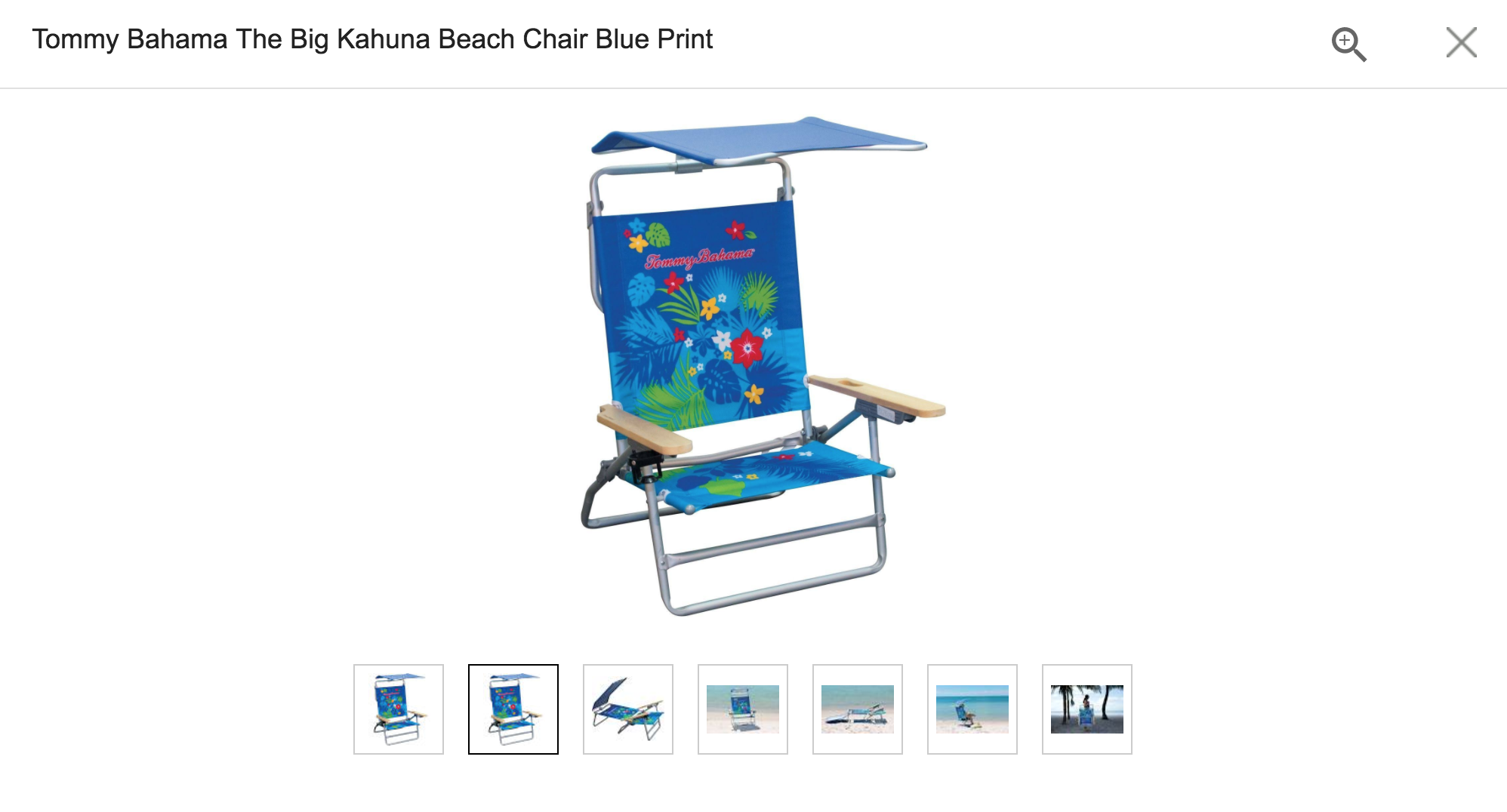
The challenge with online shopping is that you can’t touch or see the actual product. That’s why images are so important. Shoppers are basing a lot of their purchasing decision on the image itself. A poor quality image won’t do your product any justice and could steer shoppers away from buying your product. Google recommends that your images are at least 800 x 800 pixels. If your photography skills aren’t up to par, it’s a good idea to hire a professional photographer to snap those perfect pictures.
Highlight the Product You Are Selling
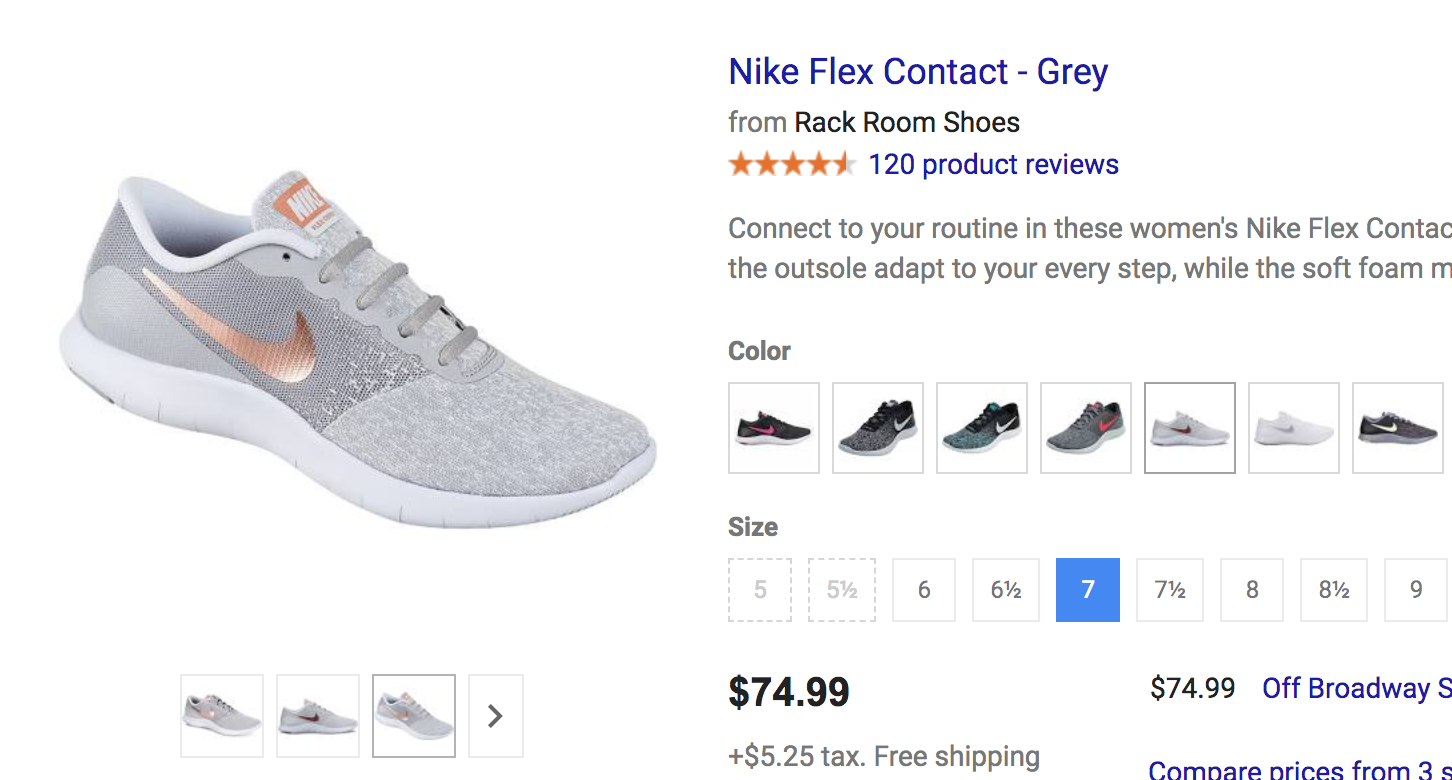
You want your product to stand out. If it’s photographed in a busy background, a shopper may not get a good feel for the actual product and move on to the next listing. For your main image, photograph your product on a white background. That way, it won’t get lost in the shuffle. Google also recommends that the product should take up no less than 75% but no more than 90% of the full image.
Add Multiple Images
Google allows you to submit up to 10 additional images. Photograph your product at multiple angles and views so the shopper can get a good idea of what they are buying. Another idea is to add a close up image of your product. It’s also beneficial to add an action shot of your product. If you are selling a coffee table, add an image of it placed in a living room setting.
If you're selling a kayak, add an image of it being used in the water. This is your opportunity to show off your product in as many relevant ways as possible. Image requirements vary from channel to channel so make sure you’re taking a look at the feed specs for the channel that you’re selling on to avoid any errors or warnings. The images you choose should help answer any questions a shopper has about the look and feel of the product.
What Next?
Try out some of these enhancement tricks to make your PLAs as eye-catching and enticing as possible. Start by making sure Google Shopping's image requirements are taken care of first, then move on to the optimizations. Doing so will ensure your PLAs meet Google's standards -- and then some.
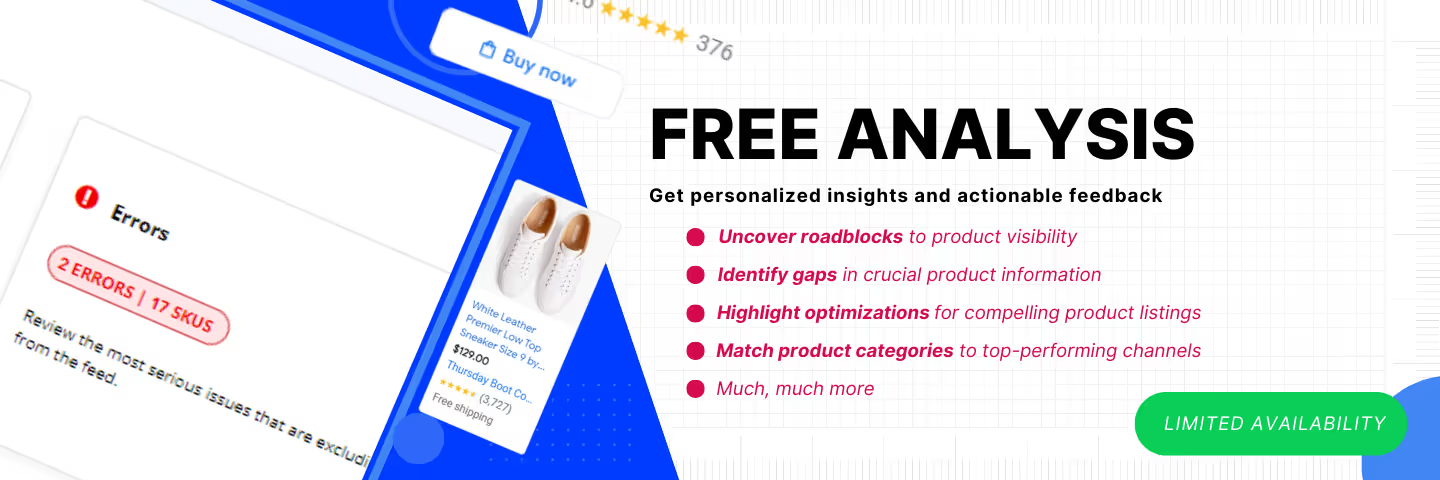




%20).png)

%20).png)
