Through Google Express, companies of all sizes are finding new customers, and in many cases, enjoying much larger revenues. There should be no reason your company can't take part in the fun.
All you need to do is set up Google Shopping Actions -- which allows you to surface your products across Google -- and brace for mass exposure.
Fortunately, signing up couldn’t be easier.
Shopping Actions Requirements
Before we get started, your company must have its own online store. Google requires every SKU in your Merchant Center account to be associated with a storefront URL. So, sellers who only have Amazon, eBay, or other marketplace presences will need to set up a standalone webstore. This can easily be done via a shopping cart service such as Shopify, BigCommerce, or Volusion.
As efficient as the signup process is, some parts are immediately automated while others require validation (and that can take some time). All onboarding steps can be completed in parallel, and it would benefit you to do so. You'll be able to bounce around and tweak your info while parts of your account are under review.
Otherwise, if you have a web store, you'll just need to consider the following:
1. A Google Merchant Center Account
The first step in setting up a Google Shopping Actions account is to actually have a Google Merchant Center account.
If you already have a Merchant Center account, Google can just access your information there. Additionally, If you already haven't, you'll want to accept the Google Shopping Actions Terms of Service.

If you don’t have a Merchant Center account, then you'll need to make one. Creating a Google Merchant Center account is simple, but approval may take up to a week. You'll need to provide:
- Business display name
- Your website URL (which you must verify and claim)
- Your business address
- Primary users and/or those who will receive emails about your activity:
- Standard – Users who can sign in to Google Merchant Center and access the entire account, except the Users, Merchant Center Programs, Payments, and Orders tab.
- Admin – Users who have standard access with some additional capabilities.
- Email Contacts – Users who can’t access your account but will receive emails depending on the criteria you select.
- Secondary users:
- Order manager
- Google customer review
- Payments manager
- Payments analyst
- Customer service contact information (optional)
Once approved, don't forget to accept the Google Shopping Actions Terms of Service.
2. Shipping Information
When setting up your Merchant Center account, you’ll be prompted to choose a shipping service. You can use that same option for Shopping Actions or elect to choose a different service.
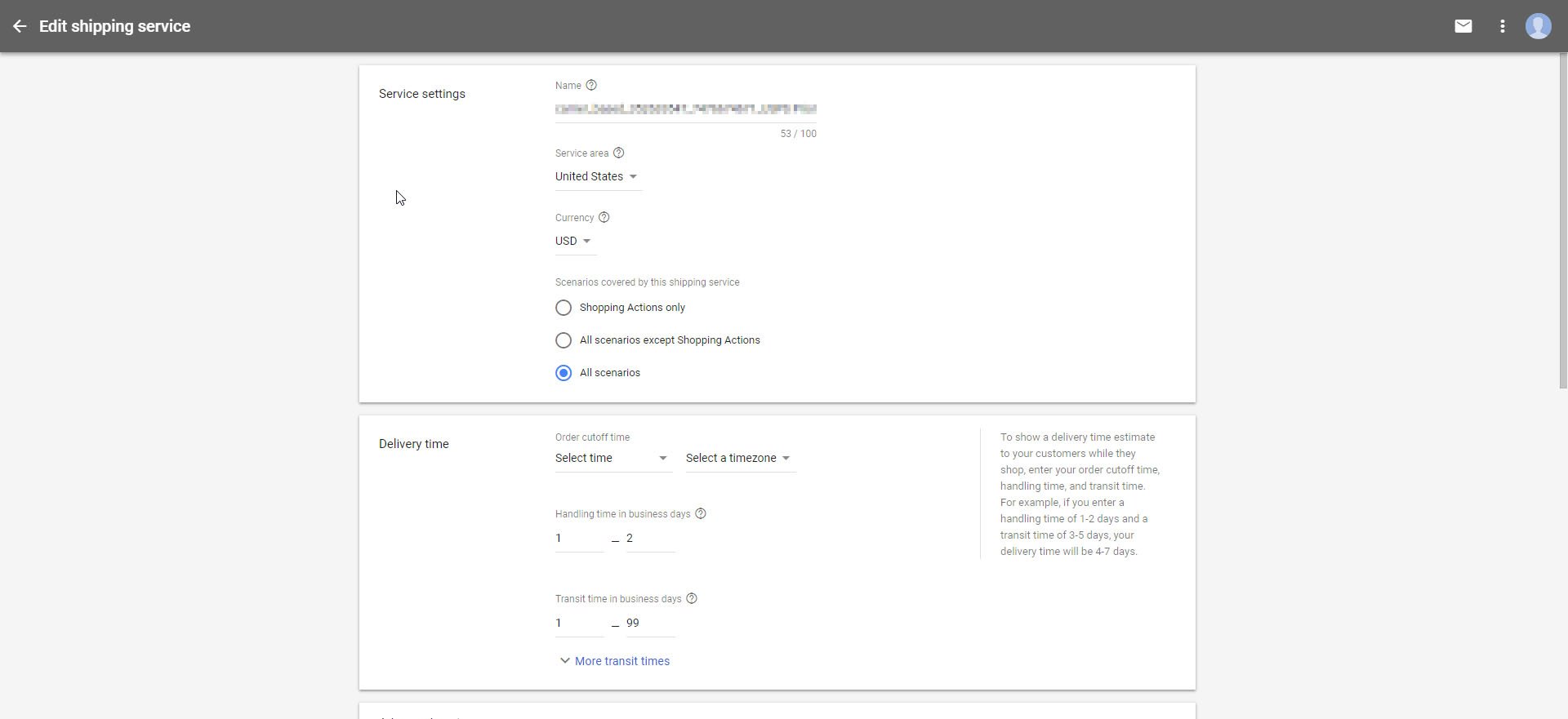
This information – along with taxes – is necessary for displaying the estimated price to your customers. The same goes for the expected delivery data.
To be accepted, your shipping rates and handling times must match what is displayed on your website. Additionally, your shipping information must include:
- Shipping service name
- Shipping rate
- Order cutoff time
- Handling time
- Transit time
3. Tax Configurations
Another part of setting up your Merchant Center account will include configuring the taxes you collect. You can simply reuse this information for creating your Google Shopping Actions account, as well.
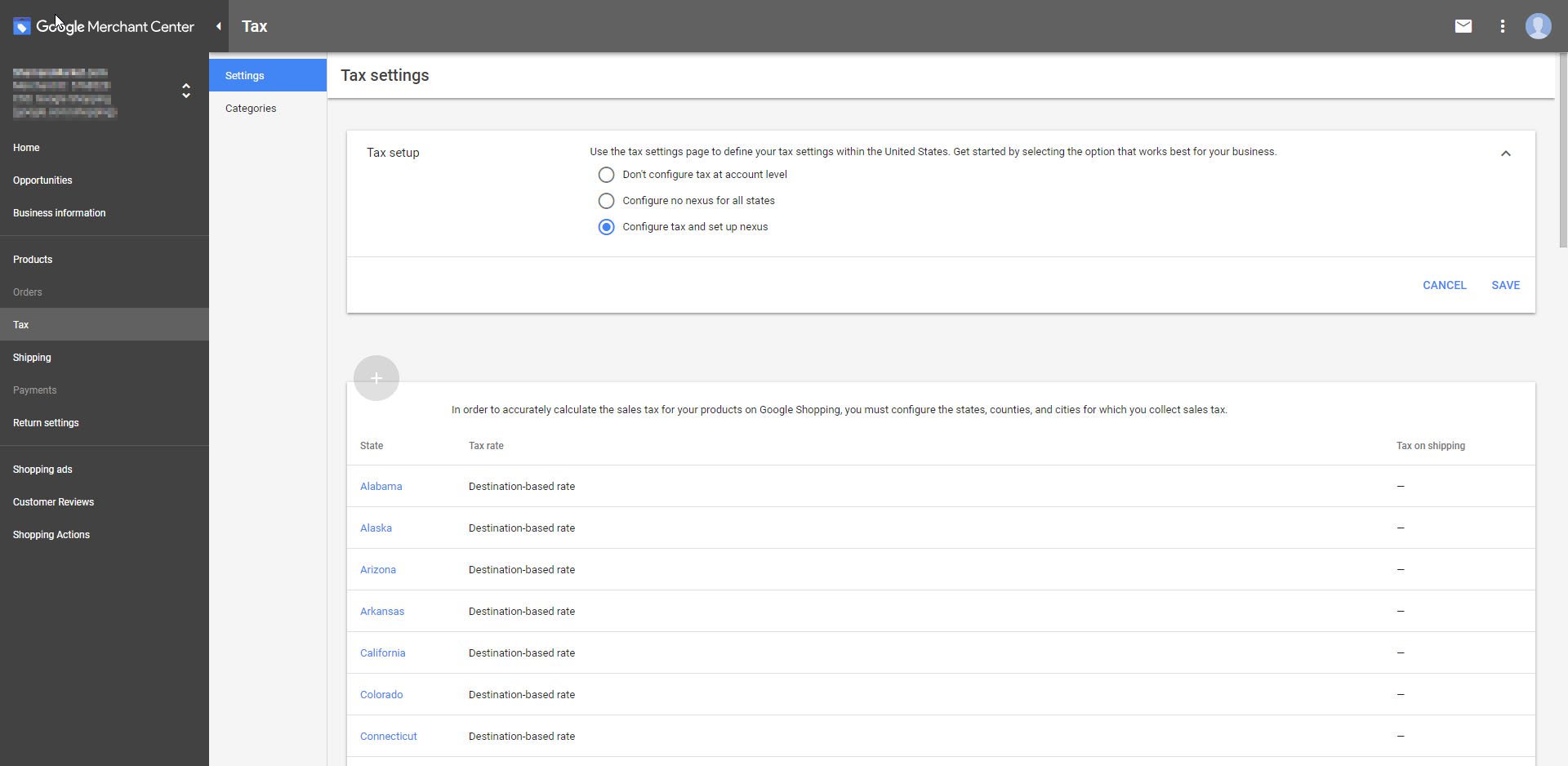
All you’ll need to do is sign in to Merchant Center and select “Tax” from the page menu. You’ll then be presented with three options:
- Configure tax and set up nexus – This is for companies that charge taxes in the U.S.
- Don’t configure tax at the account level – Select this option if your company charges taxes in the U.S. but you only set up taxes through the tax attribute.
- Configure to nexus for all states – This is for companies that do not charge taxes in the U.S.
4. Payment and Billing Information
Google Shopping Actions collects a commission for every product they sell on your behalf. Your company will be sent monthly invoices for the total owed.
To sign up for these invoices, go to your Merchant Center account and do the following:
- Click “Payments” in the navigation menu
- Click “Configuration”
- Enter your company’s business details
Then, just click “Submit” and Google will begin billing you once you start selling products through Shopping Actions.
5. Your Return Policy
Google has actually streamlined what can otherwise be a very difficult – and costly – process with their Google-Facilitated Returns program.
This program is open to any Google Merchant member, but your company’s return policies – which you’ll submit through the Merchant Center – must match the Google Shopping Actions program’s requirements. You can add other parameters, but, at the very least, these guidelines must be met.
They specify that no products may exceed these dimensions:
- 150 pounds
- 108 inches long
- 165 inches around
As far as your company’s return policy, it must:
- Provide at least 30 days to request a return
- Allow another 20 days from the end of that 30-day term for the returned product to arrive
- Process the refund within two business days of the return’s arrival at your facility
- Include the price of the product, tax, and any other applicable fees in the total refund
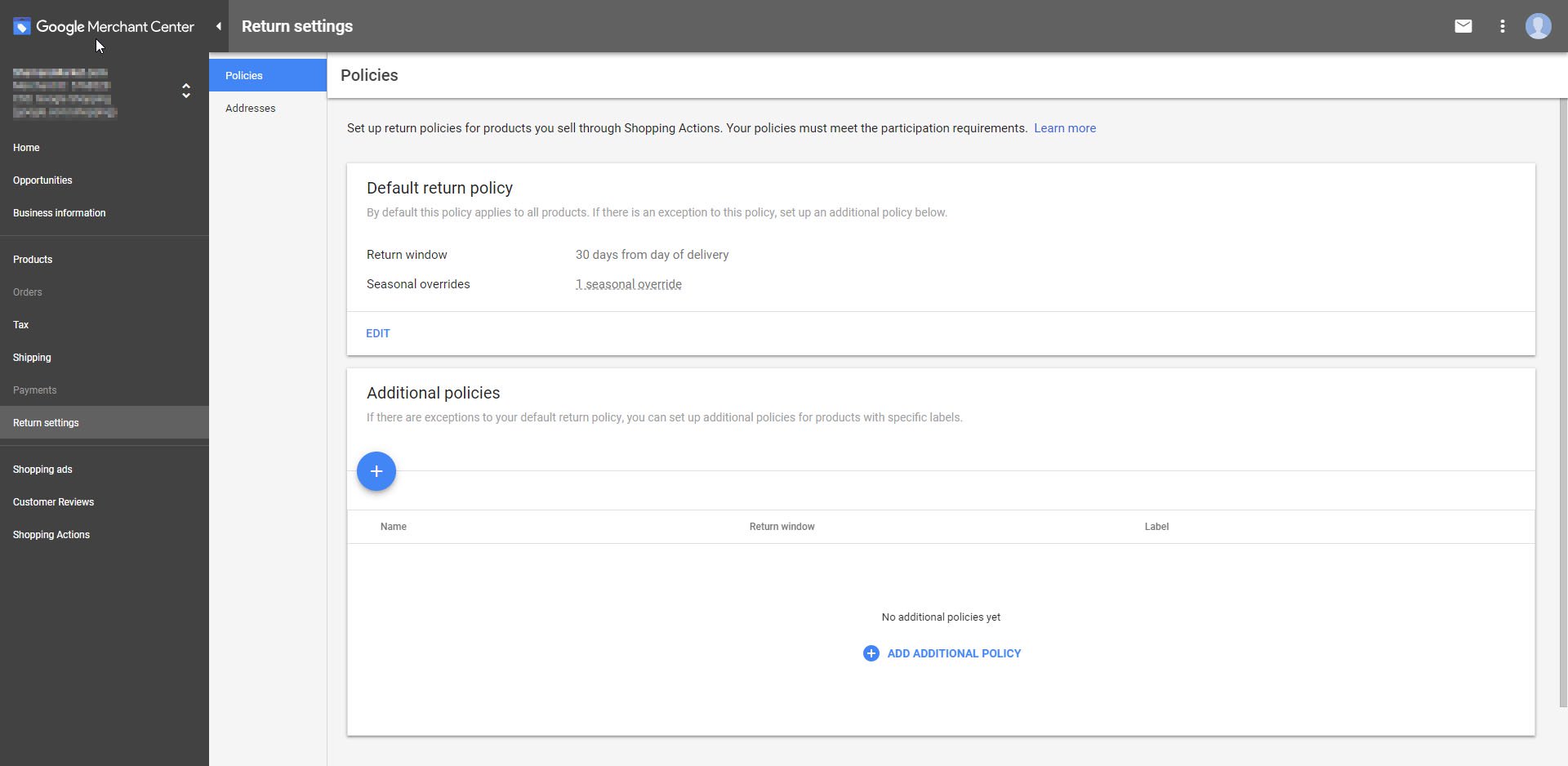
Once again, you’ll just log in to your Merchant Center account. Click on “Returns” and then the “+” button. You can then set the following parameters:
- Policy Settings: Define the terms for each type of return policy you intend to offer.
- Reason for Return Fees: You must specify reasons for returns that you’re willing to cover, as opposed to those that will be the responsibility of the customer. If you don’t complete this step, all returns will be charged to your account.
- Seasonal Overrides: You also have the option to pick specific terms based on the time of year a product is ordered that will work as exceptions for your normal return policy.
If you only create one return policy, that will be the default option Google uses for all of your products.
When it comes to refunds, you can just process them as you normally would. Google will handle transferring the money back into your customers’ credit card accounts.
6. A Return Address
The second requirement for offering returns is to provide a return address in your Merchant Center Account.
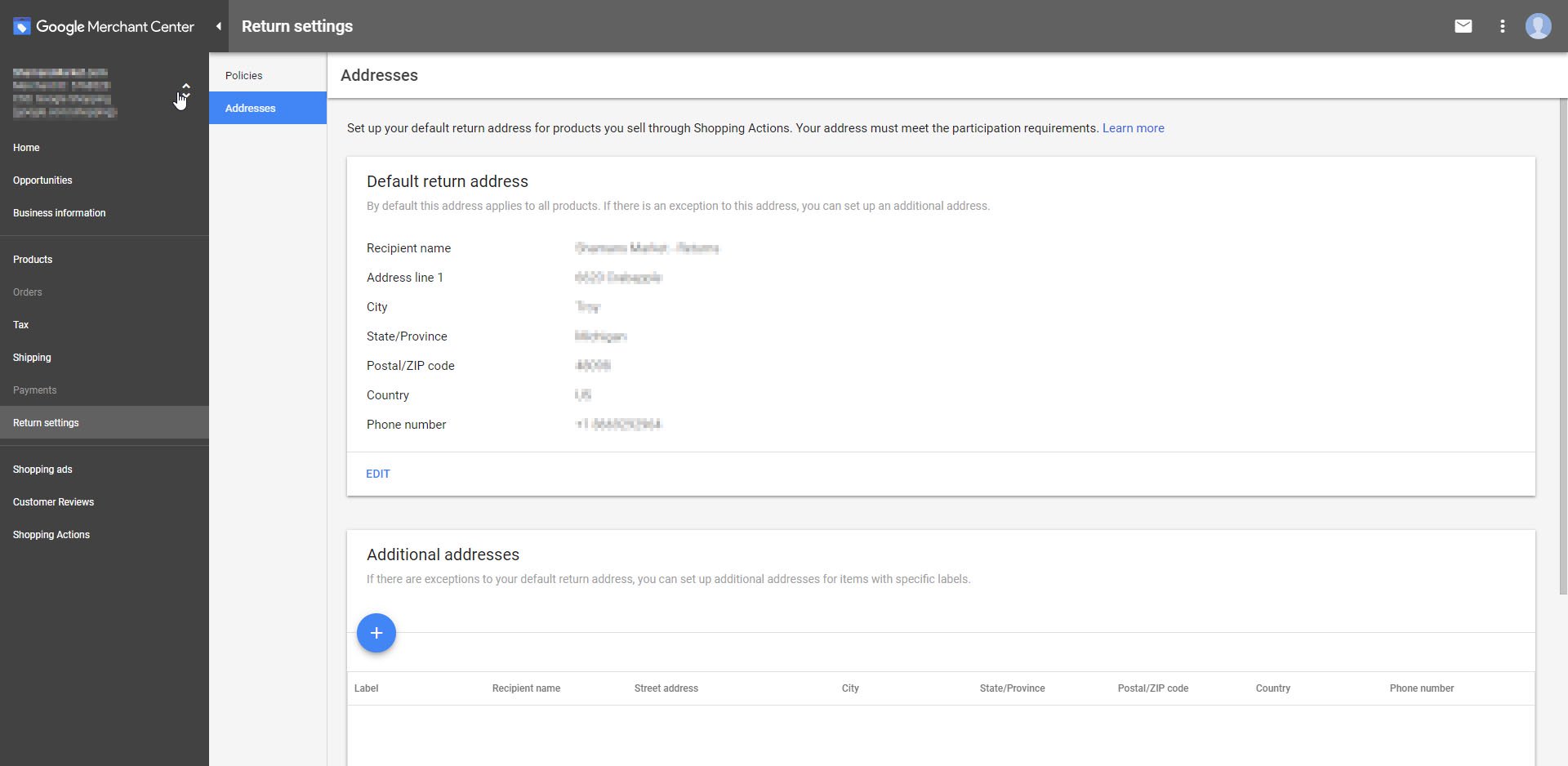
Just like with your return policy, if you only provide one address, that’s the default Google will always use.
Furthermore, the “return_address_label” attribute assigned to a product at the time a customer orders it is the one that will be used for the shipping label. So, it’s worth double-checking if you have more than one return address. In the event that you applied the wrong return address to a product, contact Google Merchant Center Help right away to correct the mistake and avoid any costly consequences.
7. A Properly-Formatted Logo
Given the exposure Google Shopping Actions promotes, it stands to reason you’d want to include a branding asset like your logo. Although adding a logo may seem simple and straightforward, Google actually has some very specific parameters for this essential feature.
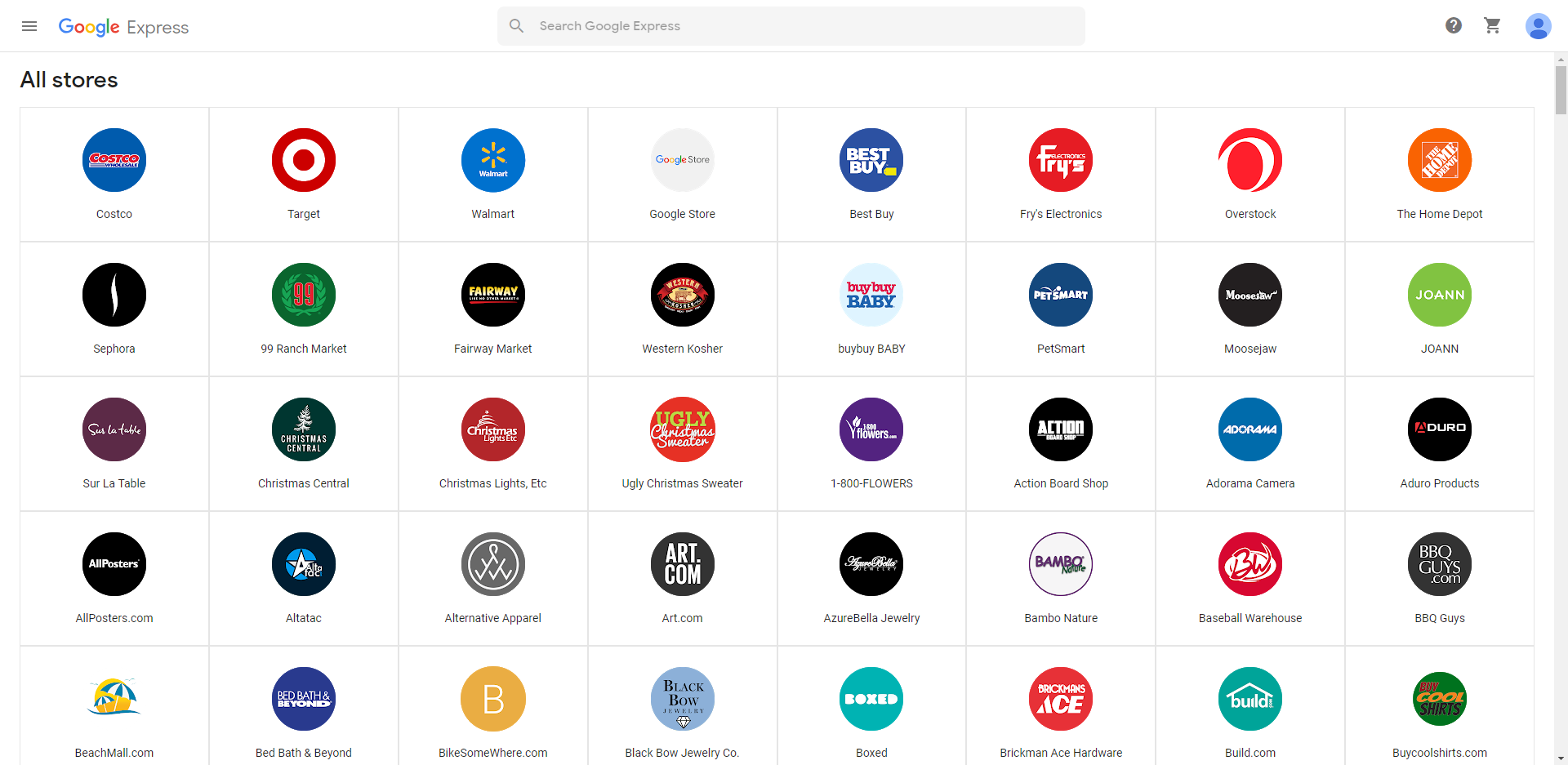
Google Shopping Actions’ requirements for company logos include the following:
- High resolution logo over solid circle (darker than hex #cccccc)
- Void of any additional non-logo text
- Transparent background
- Void of any watermarks
There are also specific requirements for the format of your logo:
- File Type: SVG or PNG
- Dimensions: 768 x 768
- Maximum size: 5 MB / 2,000 pixels
Make sure each of these requirements are met before attempting to upload your company’s logo. If you just take the same logo you use for your site and submit it, there’s a good chance Google will reject it.
Remember, a lot of your prospects will be finding you via mobile device. So, if your logo usually involves fine print and/or other tiny details, you may want to consider a more minimal version ...not only for Google Shopping Actions, but also for general branding success!
Shopping Actions Best Practices
Application requirements aside, you'll also want to make sure your data is ready, and that your processes meet compliance requirements.
Product Data Optimization
In order for Google to spread information about your products across its various platforms, it actually needs that information. Most of that info is available in your Google Shopping feed, but Shopping Actions will require some additional data.
Additional Shopping Actions product data specifications include:
- Excluded Products – Google will automatically include all of your inventory in Shopping Actions. If you’d like to exclude any items, you’ll need to use the “excluded_destination” attribute and set its value to “Shopping Actions.”
- Supplemental Feeds – Want to add information to multiple items across your current Google Shopping Action account? No problem. Just create a supplemental feed, which can be used to update your existing one.
- Minimum and Maximum Handling Time – Use the min_handling_time and max_handling_time attributes in your Shopping feed. Any order shipped outside of the specific maximum handling time will be considered late.
Ensure Compliance
Don’t launch without ensuring you meet all compliance requirements—that is, unless, you actually want your account denied.
For example, Google requires every company using Shopping Actions to offer 30-day returns and no restocking fees. There are also certain products they completely prohibit. So, if any of the following are in your product feed, opt them out before proceeding:
- Bundled Service Plans
- Custom or Personalized Products
- Digital Goods
- Digital Subscriptions
- Items on Final Sale
- Products from Marketplace Sellers
- Products That Require Instore Activation
- Used or Refurbished Products
Quick Start Tips
Finally, Google has emphasized some important points that will greatly help speed up your application process.
Immediately accept the terms of service - Google offers versions for 23 different countries; they’re clear and shouldn’t take long to review.
Confirm you have the required data for each product in your feed - You're going to need the required data eventually. The sooner your feed is ready and compliant, the sooner you'll go live.
Tackle steps in parallel - You can speed up the whole process by completing different sections of the application in parallel and on the same day. You'll want to move across different sections of the application as you're halted by validation. This way, you won't have to wait for Google to validate each section before you move on to others.
Ensure shipping and tax info is correct - If you already have a Merchant Center account, Google can simply access tax data from that feed. Otherwise, take the time to correctly configure your taxes. Additionally, remember that shipping rates and handling times must match what is displayed on your website.
Double check for compliance - You can't be too sure. Inconsistencies between documentation and procedure are not unheard of. Make sure to alter workflows accordingly and plan around keeping your data and processes compliant with Google's requirements.
Start Leveraging Shopping Actions Right Away
Although still fairly new, retailers have already seen unprecedented revenue increases from Google Shopping Actions. By understanding the program's requirements and following the tips above, you won't waste any time creating your account.
The sooner you get accepted, the sooner you'll be in a position to increase your revenue without any additional overhead... so knock out the setup process and stay on top of those validations.
Want an Even Easier Path to Making the Most of Google Shopping Actions?
While Google did their best to make it as easy as possible for companies like yours to begin leveraging Shopping Actions, our platform can take things a step further.
GoDataFeed makes it easy to get on Shopping Actions. We've integrated directly with the platform so you can use your existing GoDataFeed account to connect with your Google Merchant Center.
Contact us to learn more about how GoDataFeed is helping retailers make the most of Google Shopping Actions!
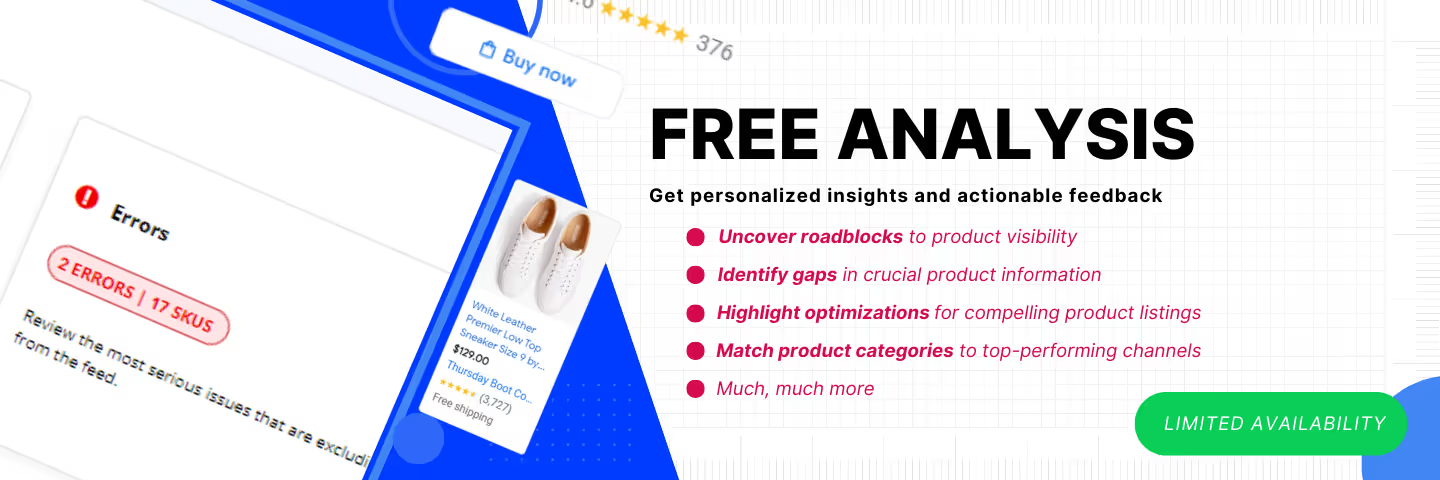




%20).png)

%20).png)