Amazon product listing variations allow sellers to list all related products under one listing. Not only does this promote a better search result experience for shoppers, it also makes it easier for them to browse between product options.
Setting up Variations
Not all categories support product variations, so you’ll need to check your category on Amazon.
For those categories with variations, there are supported variation themes, which defines how the products are related to each other (i.e. size, color). If you sell a product that varies by something other than a supported variation theme, you won’t be able to list it as a variation using that attribute. To view the supported variation themes, you’ll need to download the appropriate inventory file template and reference the Valid Values tab.
Parent-child relationships can be created through inventory file templates or through the Add a Product Tool.
We've broken out a brief overview of what to include when adding variations via the inventory file template.
Downloading the inventory file template
- Log into your Amazon Seller account
- Visit the inventory tab
- Select Add Products via Upload
- Download the appropriate inventory file template for your products
After you download the inventory file template, you will use it to create the parent and child SKUs.
Parent Items
- Fill out all required fields
- Leave the Parent SKU field blank
- Under the Parentage field, enter the word parent
- Add a valid Variation Theme
- Leave Relationship Type blank
- Leave other non-required fields blank
Child items
- Fill out all required fields
- Under the Parent SKU field, enter the parent's SKU value. This should be the same value for all other child products that are related
- Under the Parentage field, enter the word child
- Enter variation under Relationship Type
- Under Variation Theme, enter the same value that you added for the parent. This will be the same value for all child products
- Enter desired values in the attribute fields that are related to your variation theme. For example, if you have a variation theme of SizeColor, you need to enter valid values in the color and size fields.
- Add values to any other optional fields as needed
Once complete, you’ll upload the inventory file template to your Amazon account. For Amazon’s full instructions on how to set up variations, click here.
Clothing & Accessories
Not surprisingly, variations are very common in the Clothing & Accessories category as items typically come in multiple sizes and colors.
The variation themes available to clothing sellers are size, color, or color-size (meaning the item comes in both multiple sizes and colors).
When to use Single Variations: Size or Color
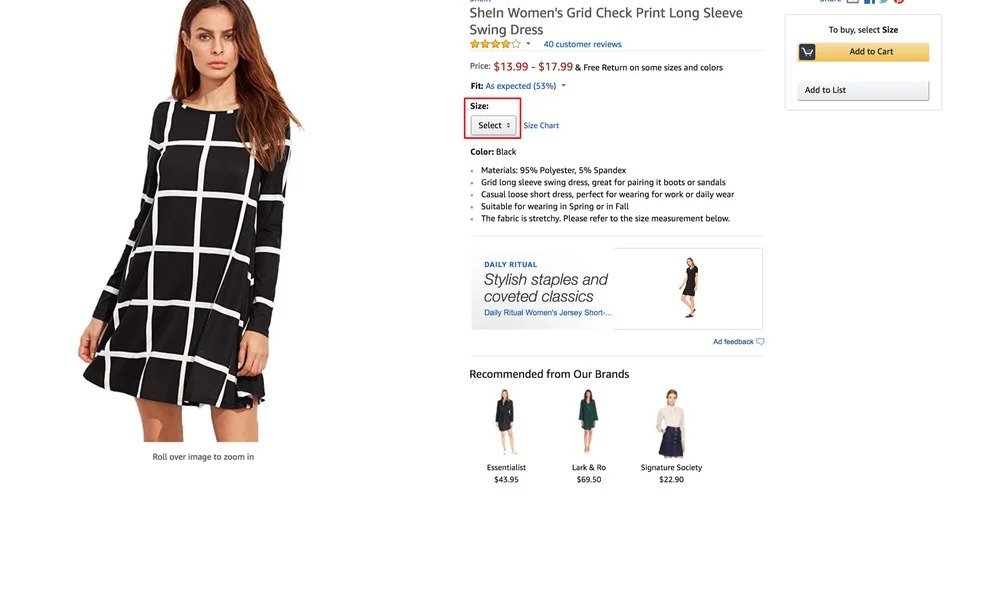
- If your product comes in one size but varies by different colors
- If your product comes in one color but varies by size
When to use Double Variations: Size-Color
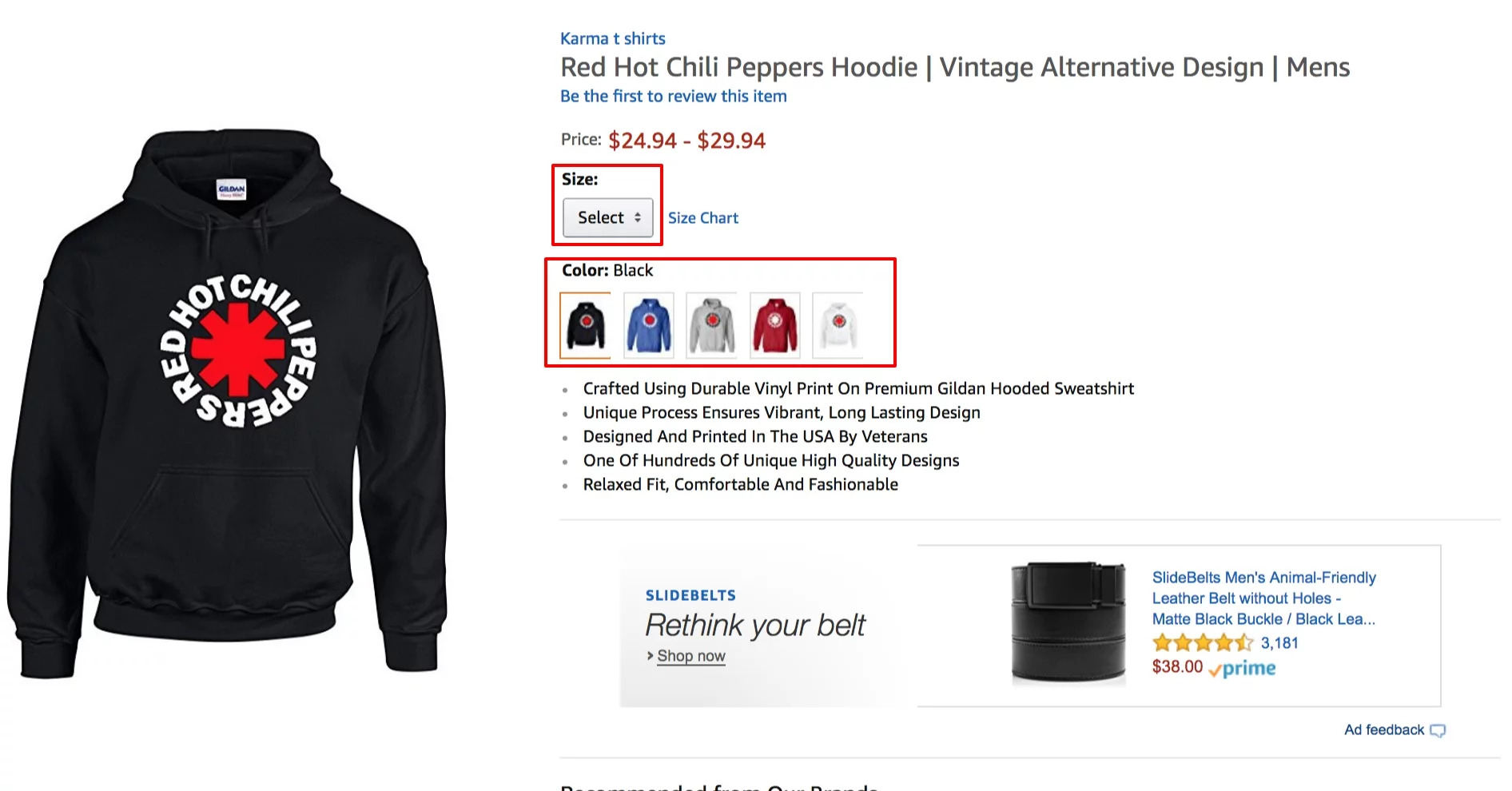
- If you are selling a product that comes in multiple sizes and colors
- If you are selling the same product another seller has listed but in different sizes and colors
When Not to Use Variations
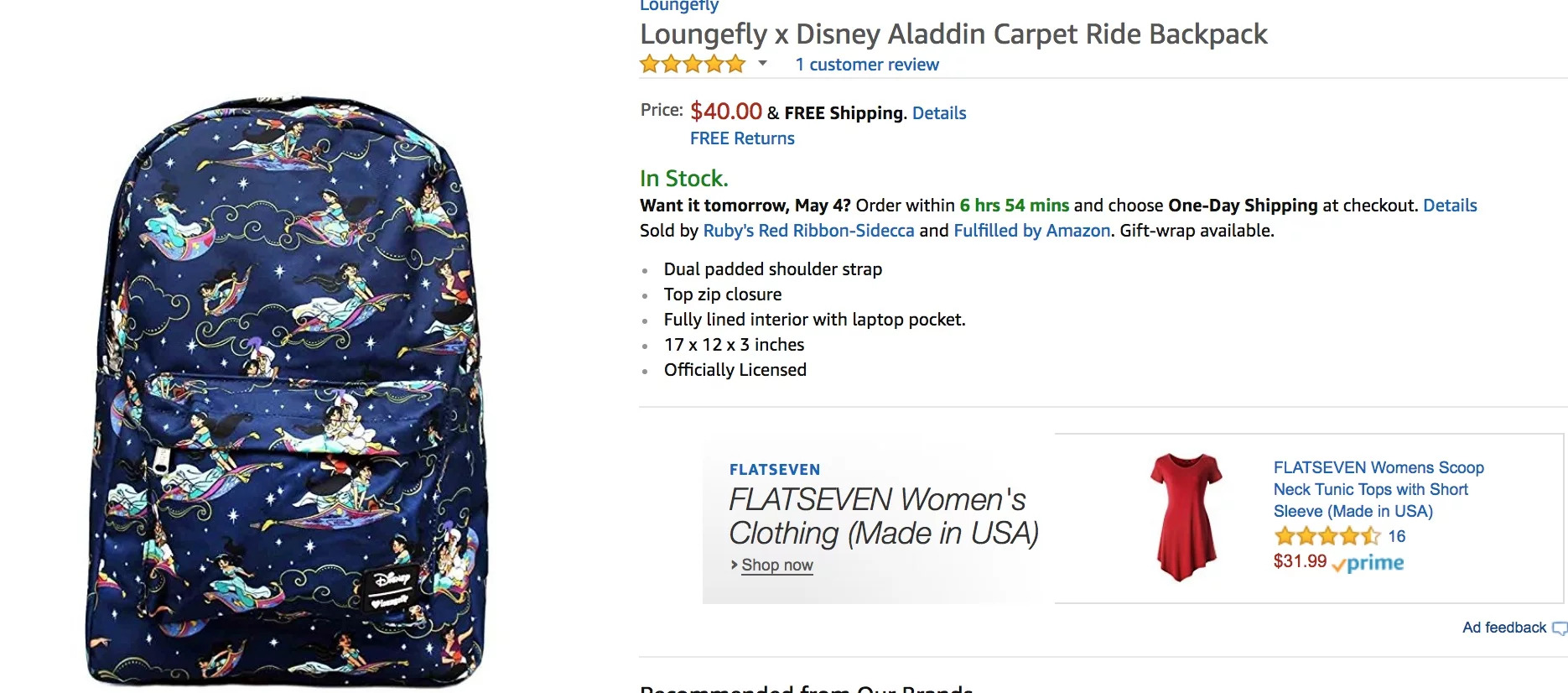
- If your product doesn't have any different colors or sizes
- If your product varies by another attribute that is not supported as a variation theme such as pattern, material or design
If you are selling a product that fits Amazon’s definition of a variation, then setting up the listing with using parent-child relationships may be beneficial. It creates a better overall customer experience and gives shoppers the ability to easily see the different product options.
Having trouble setting up variations? Talk to one of our feed experts today.
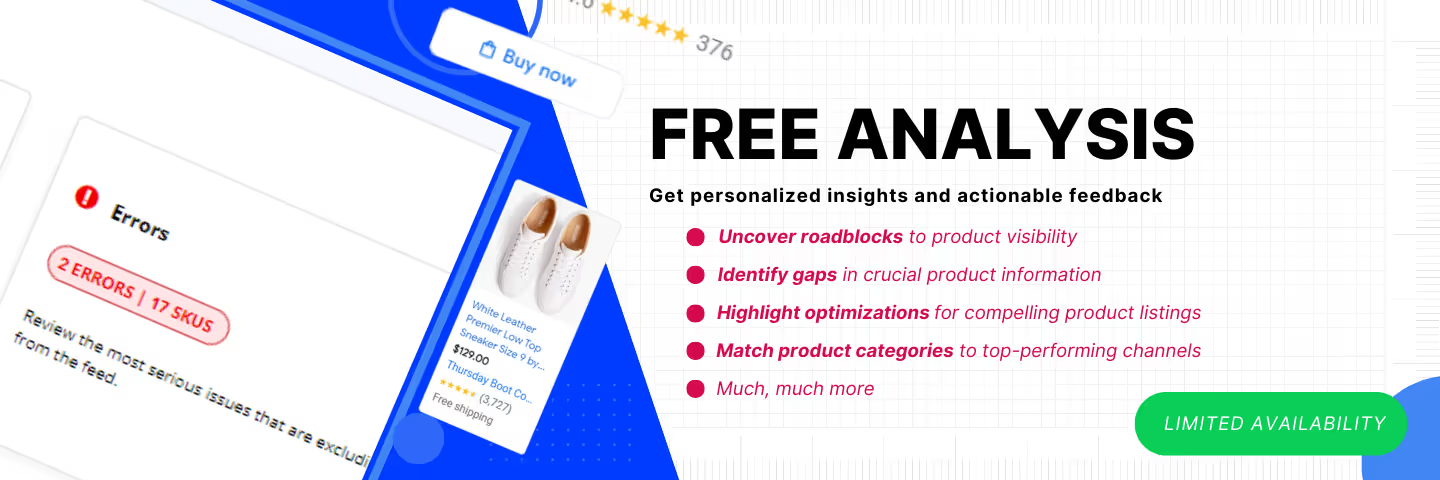




%20).png)

%20).png)