When submitting a Google Shopping feed, you’re required to provide the currency that your prices are in. If you’re submitting US dollars, you append USD to the price field. If you’re submitting Canadian dollars, you append CAD.
But what happens when you want to sell across multiple countries that support various currencies? Google gives you a few options.
- You can upload a new feed in the desired country’s local language using the currency in the country of sale.
- Some countries support campaigns in multiple languages. If this is the case for your desired country, you can upload a new feed in a supported language using the currency in the country of sale.
- Use the currency conversion feature. This allows you to upload a new feed using your preferred currency. The feed still has to be in a supported language of the country you are targeting.
For those countries that support multiple languages, you must submit your product data in the same language as your product landing pages. If your site only has product pages in English, you’ll only be able to sell in countries that list English as a supported language. For a list of supported languages for each country, click here.
Currency Conversion
The currency conversion feature is a great option for those retailers who sell and ship across multiple countries yet don’t have websites with product pages in each country’s currency. It gives you a way to expand your reach without having to update you website.
Say you’re a retailer whose website is in English but are looking to sell your products to people in Mexico. Since English is a supported language for Mexico, you can use the currency conversion feature to list your product prices in Pesos. You can then create a shopping campaign within your AdWords account targeting Mexico.
Currency conversion is automatically enabled in all Merchant Center accounts. You simply have to submit the feed with the prices that you are already using on your website and Google will automatically estimate the currency conversion for your ad. The ads will then show in both the currency you submitted and the local currency. Prices in the desired currency are based on the exchange rate from Google Finance.
What You Need to Know
While Google does most of the work for you, you still need to complete certain requirements.
Language
While your currency will be converted to that of the target country, this is not the case for language. You’ll need to provide your feed in a language supported by the country you plan on expanding to. For more information on language requirements, you can reference Google’s help article.
Shipping
The shipping settings need to reflect that of the new country you are selling in. You’ll need to add/update these in your Merchant Center account.
Price and Tax Requirements
You must follow the price and tax requirements of the currency that you are submitting. If you are submitting a feed with prices in USD, you must follow the price and tax requirements of the United States.
Per Google, the final price of an item will ultimately depend on the exchange rate used by the shopper’s credit card or payment service provider.
Feed Submission Settings
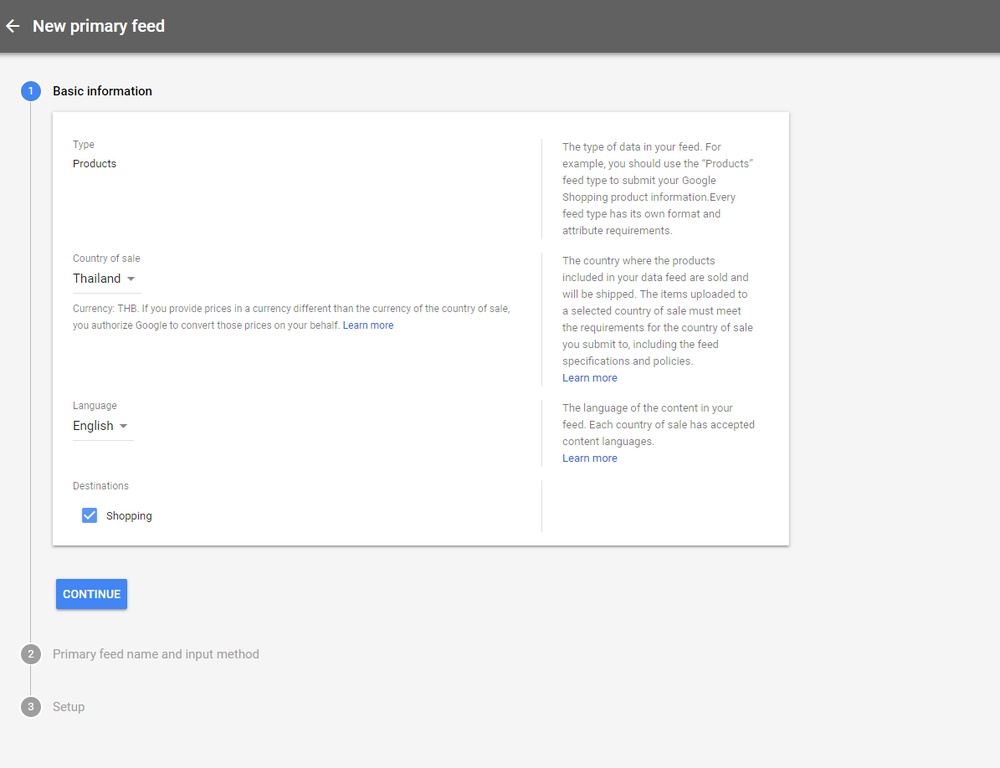
When you are ready to submit your feed, you’ll go to the Feeds tab within your Merchant Center account and select the + button (as you would for any feed submission). Next, select the Country of Sale and Language for the new feed you are submitting. You’ll then proceed with the normal submission process.
Conclusion
If you’re looking for a way to sell across multiple countries without having to spend tons of time updating your website, the currency conversion feature may be your best option. It gives you a quick, easy way to expand your reach to shopper across multiple countries.
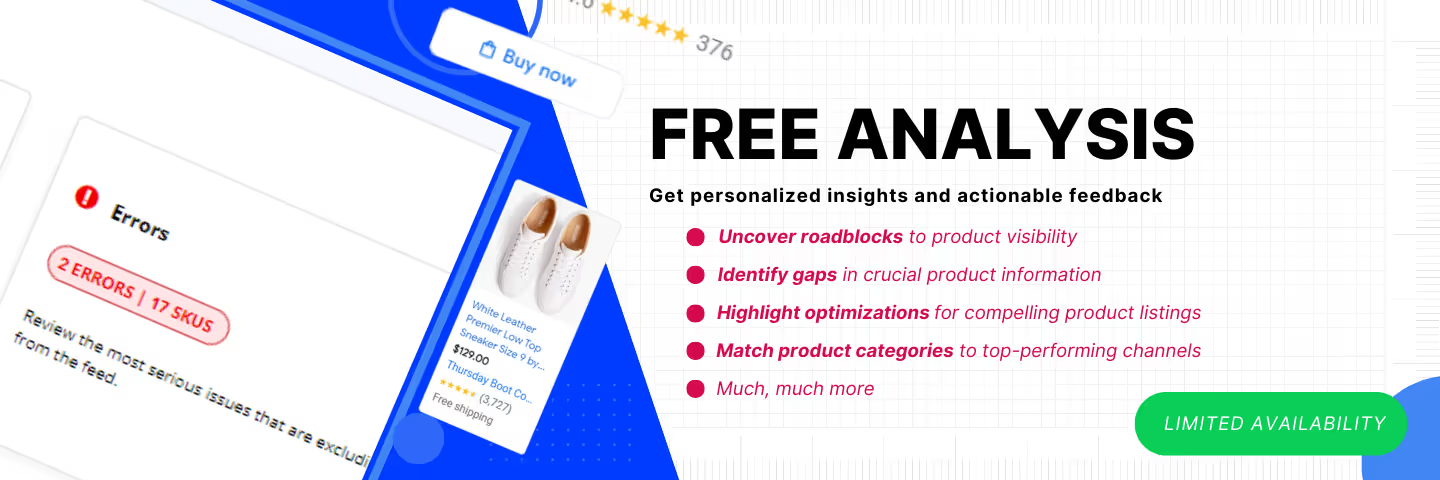




%20).png)

%20).png)